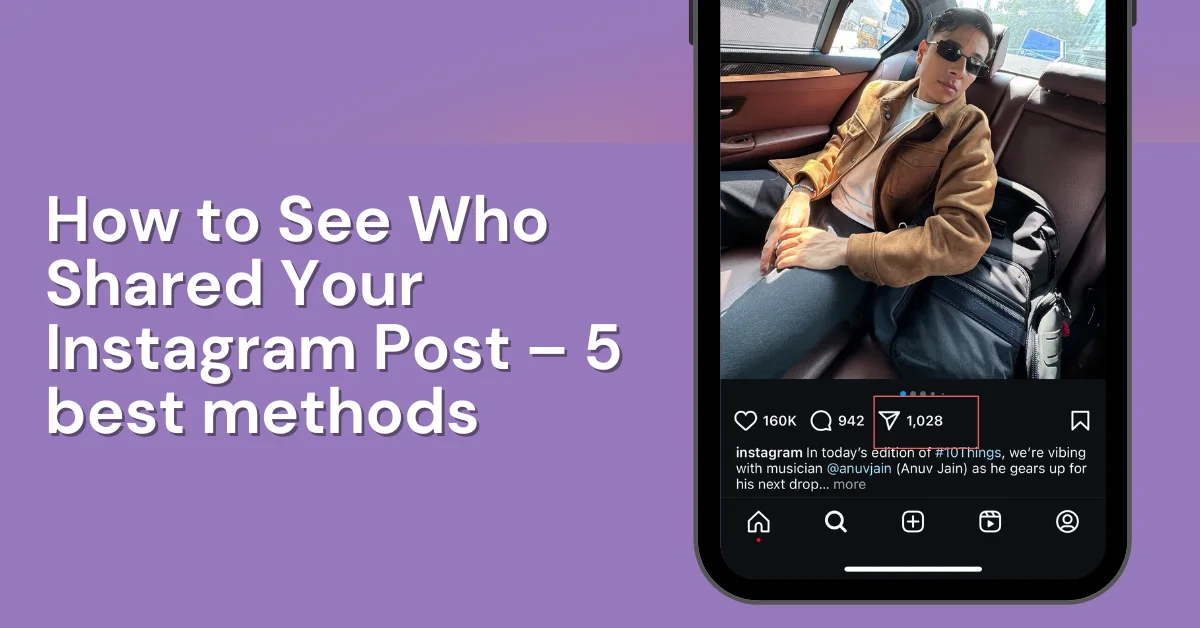Want to understand how to see who shared your Instagram post? You’re not the only one! Within 24 hours of making a video or post, you will be able to see who reshared it if you have a business account.
In personal accounts, you won’t see “View Story Reshares“. But many people can still notice who shared posts and reels to stories by looking at their Insights.
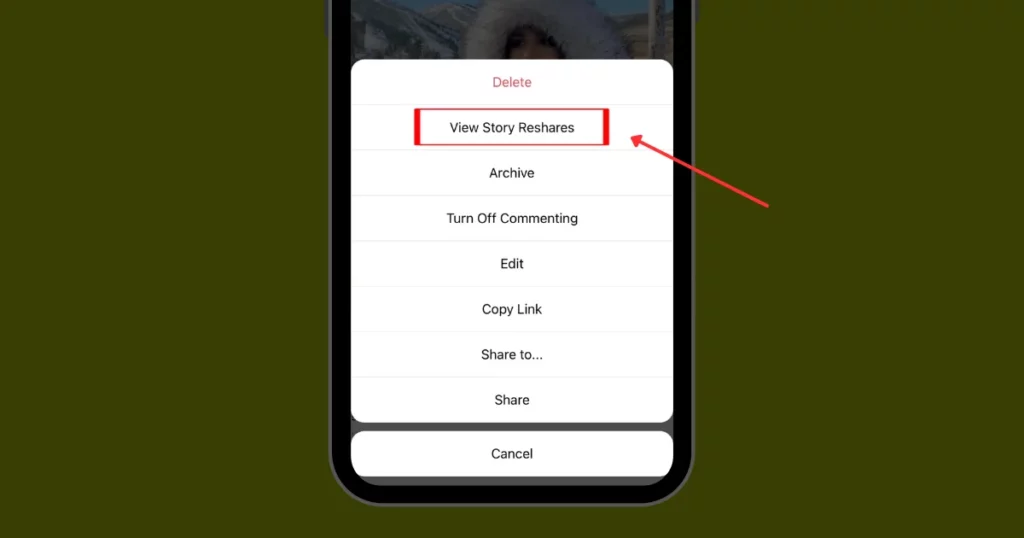
You can view the number of shares even if you are unable to know who shared your content. We’ll explain how to check Instagram share insights on iPhone, Android, and iPad. If you are using a personal account, you will regrettably not be able to read these insights until you shift to a professional account.
Before learning how to see who shared your posts on Instagram, read this valuable information.
Important Information:
- You must have a business account on Instagram to view who shared your post.
- Instagram doesn’t officially talk about the “View Story Reshares” feature, still, many users notice it in their Insights.
- If this feature is available to you, you can only witness who shared the reels or posts to their public stories—not private ones.
Table of Contents
Why to See Who Shared My Instagram Post?
Instagram has billions of users all over the world, making it a popular social network. Knowing how your posts are shown and shared is important. Seeing who shared the Instagram post is useful for the following reasons:
- See How Your Content is Performing: Knowing who shares your pictures on Instagram helps you see how well your posts are doing. By tracking who shares your content, you can figure out what kind of posts work best and make your future posts better.
- Find Important Followers: By checking who shares your posts, you can find out which followers have the most influence. If someone with a lot of followers shares your content, you could gain more followers too.
- Boost Engagement: Posts that get shared more often usually get more likes and comments. You can increase engagement by thanking people for sharing your posts or interacting.
- Watch Out for Potential Problems: Sometimes posts are shared because of negative reasons, like drama or criticism. Keep an eye on who shares your posts to quickly fix any problems and protect the online reputation.
- Plan Collaborations: Knowing who shares the content can allow brands and influencers to find ways to work together. If someone shares your content, it could mean they’re interested in partnering with you, so it’s a good idea to reach out to them.
How to See Who Shared Your Instagram Post?
Here are 5 ways to find out how to see who shared your Instagram post. Let’s start with 1st method.
Method 1 – Switch to a Business Account
Instagram doesn’t show who shared your posts, only how many people did. To see this, switch to a Business account—personal accounts can’t use this feature!
Note: The steps are the same for iOS, PC, and Android with minor differences mentioned where needed.
Step 1: Open Instagram and log in.
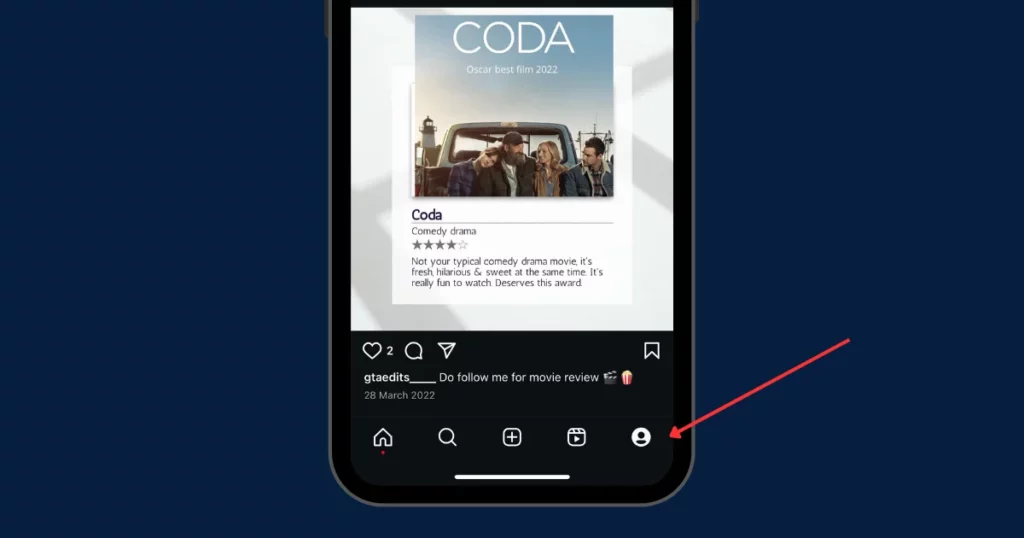
Step 2: Tap the three-bar icon (top right). On a desktop, click “More” > “Settings.”
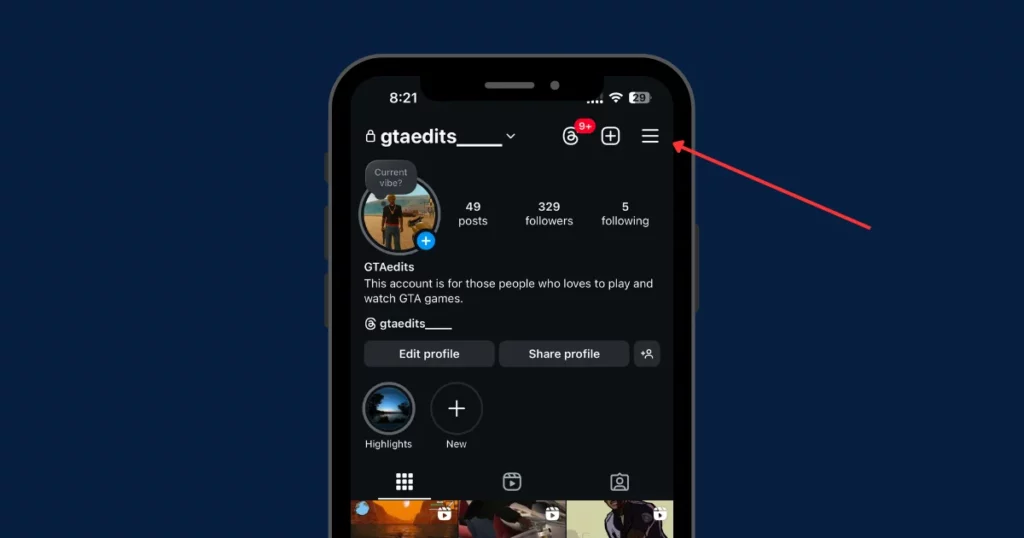
Step 3: Look for “Account type and tools”
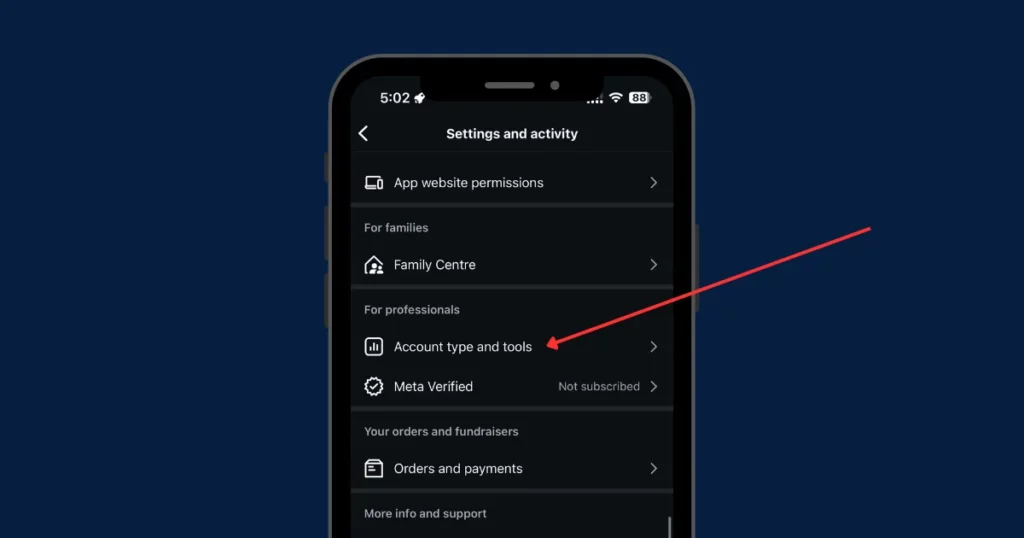
Step 4: Select “Switch to professional account.”
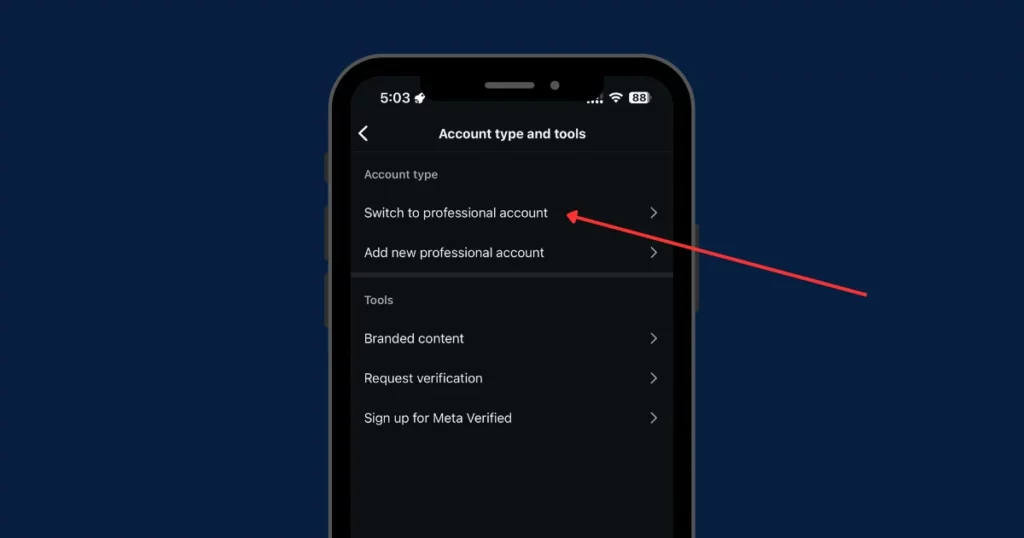
Step 5: Pick a Category for your profession and tap “Done.”
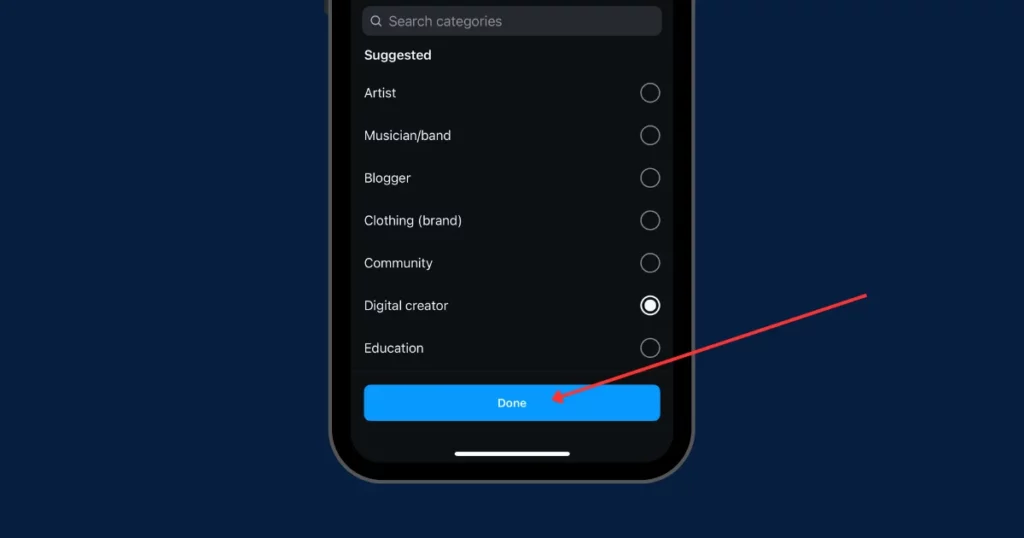
Step 6: If your profile is private, confirm it will become public by tapping “OK.”
Step 7: Choose “Creator” or “Business”. Then, hit “Next” twice.
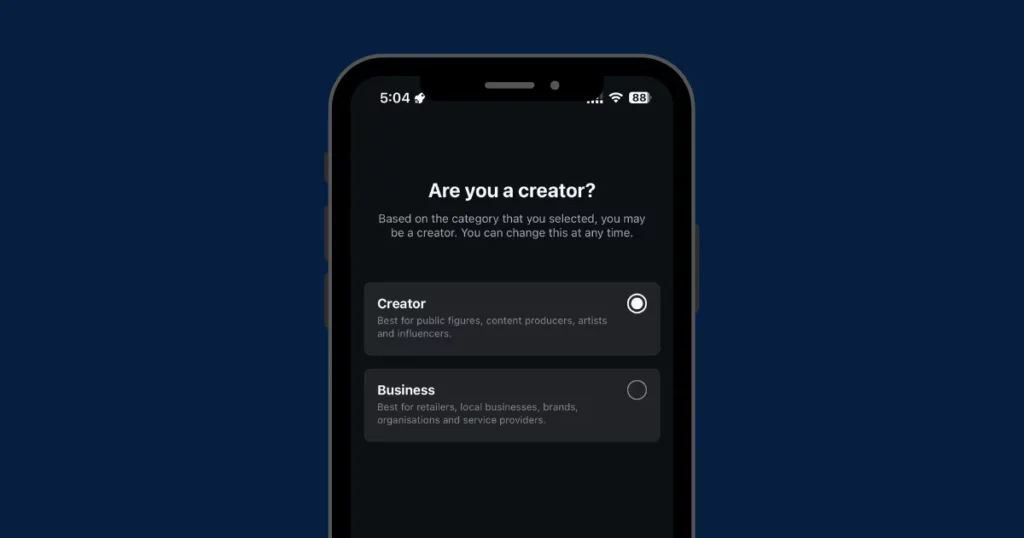
Step 8: Add contact details and hit “Next.”
Step 9: Log in to Facebook. Add your business account or click Skip.
Step 10: Answer the optional questions or click X to skip and return to your profile.
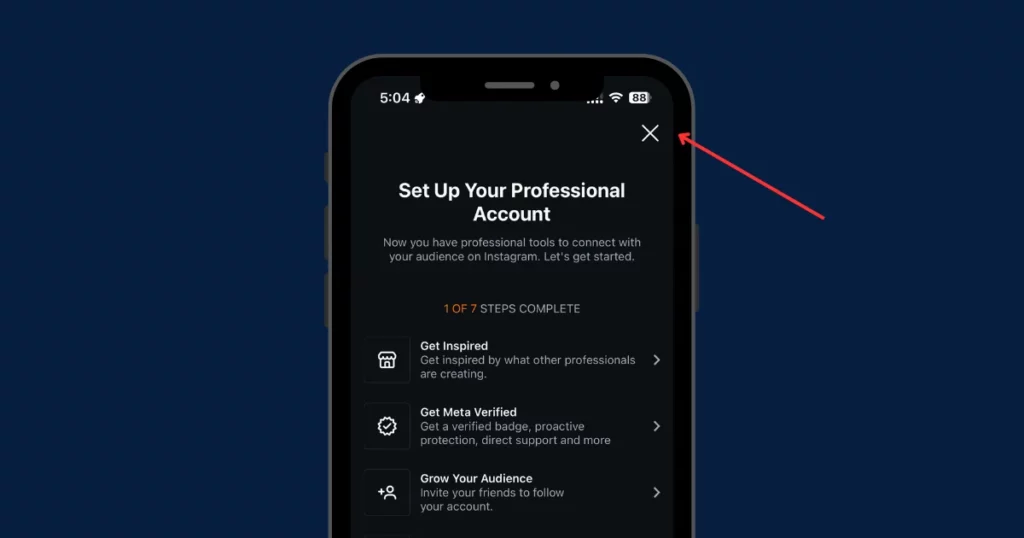
After changing the account type, you’ll get a feature called “Insights.” It shows important stats like shares, reach, profile visits, engagement, and follows.
Method 2 – Photo Posts
Step 1: Go to your Instagram creator or business profile by tapping your photo at the bottom right. Insights showing post shares are only available for these account types.
- To see Instagram stats like profile visits, switch from a personal account to a business or creator account.
- Switching to the professional profile won’t show who shared old posts, but you can see it for future posts. You can switch back anytime if you don’t like it.
Step 2: Click a post. If you have a creator or business account, click “View Insights” under the photo. For videos under 90 seconds, you’ll need a different way to see shares.
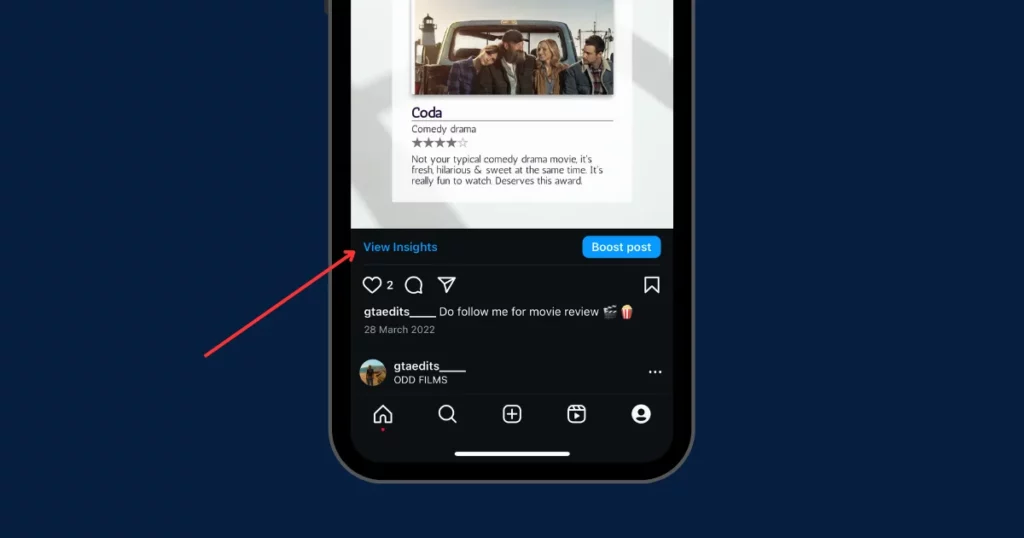
Step 3: Click View Insights under the post to see stats like impressions, reach, and how many non-followers saw it.
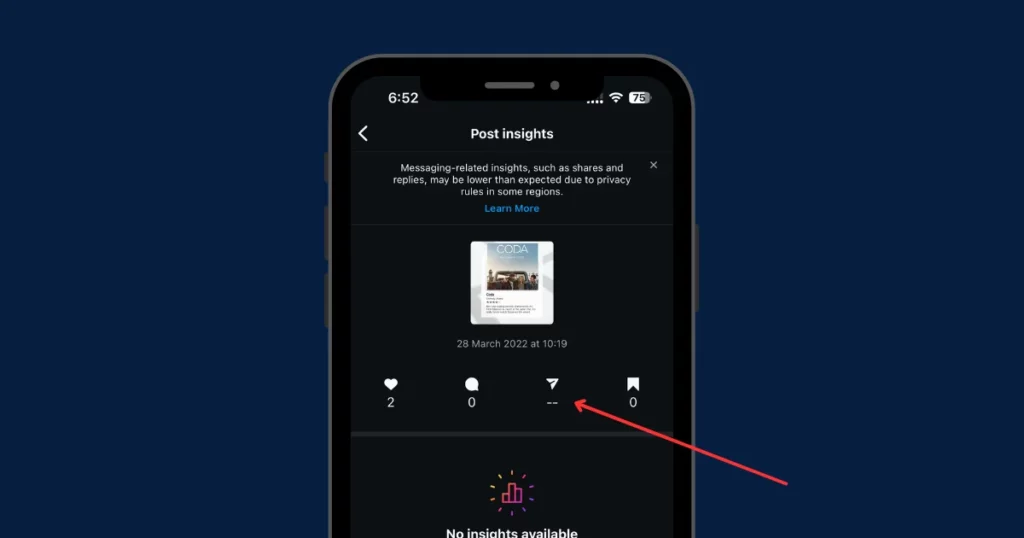
Step 4: Look for the paper airplane symbol in the “Post insights” section. The number below shows how often people shared your posts (stories or private messages).
- If no one shared it, you’ll see “—” instead.
- You can also see likes, comments, and saves.
Method 3 – Video Reels
Step 1: Use a business account to see who shared your reel. Videos under 90 seconds are now shared as reels, so this works for short videos too.
Step 2: Go to the Reels tab (clapboard icon) on the photo grid to see all your shared reels and videos Instagram auto-converted to reels.
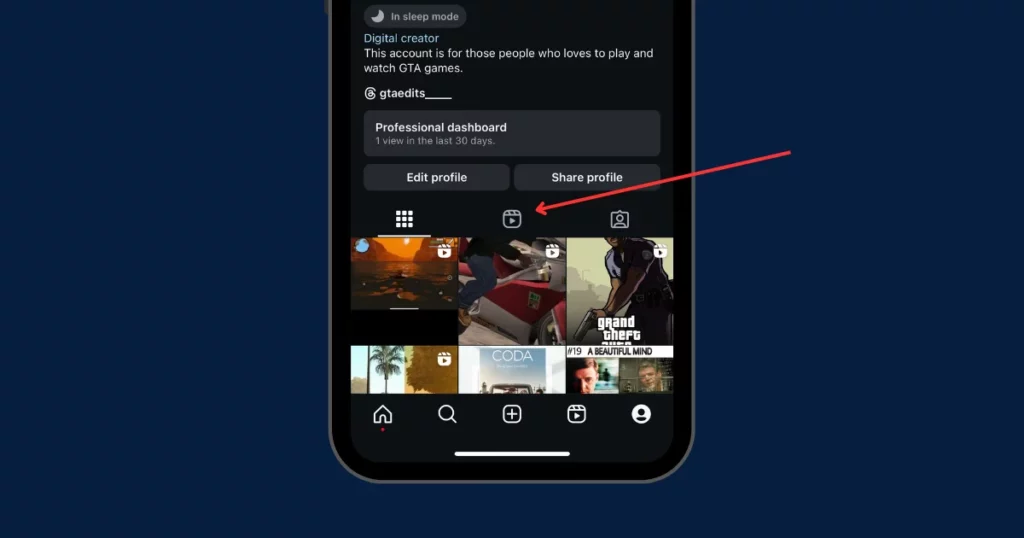
Step 3: Open a reel to play it.
Step 4: Tap the three dots.
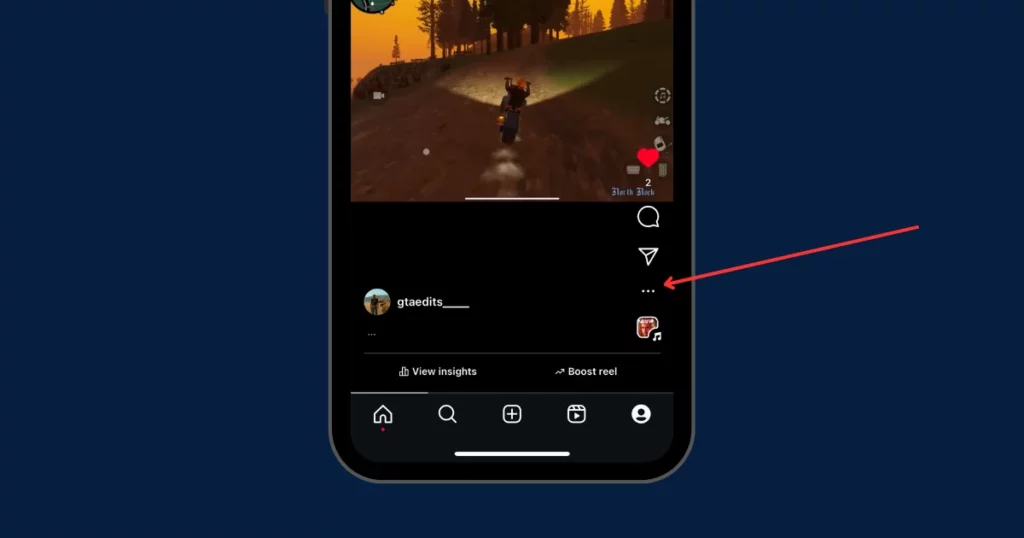
Step 5: Hit “Insights” to see stats like how many times your reel was shared, how many accounts it reached, and video plays.
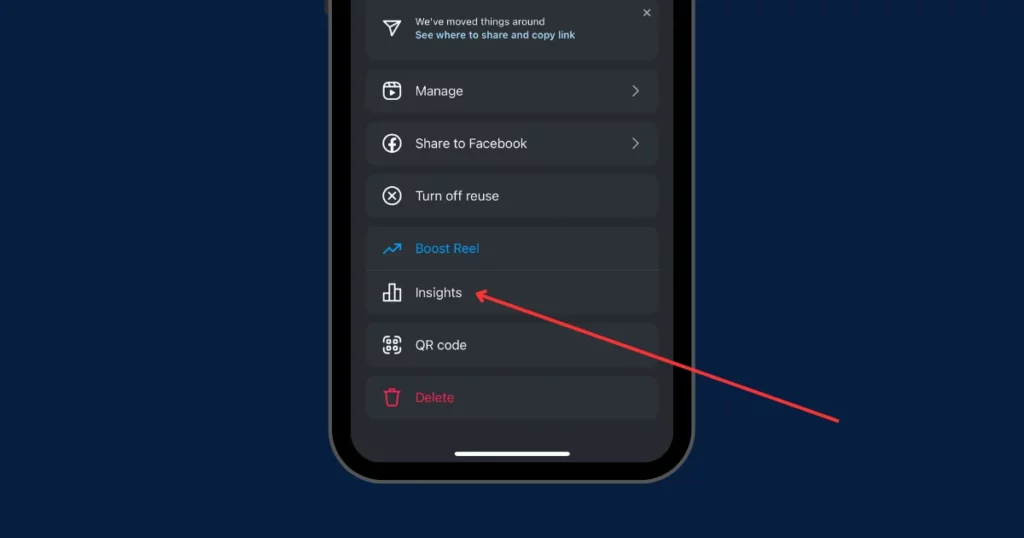
Step 6: Check the “Shares” section in “Content Interactions“. It shows how many times your reel was shared in stories or direct messages.
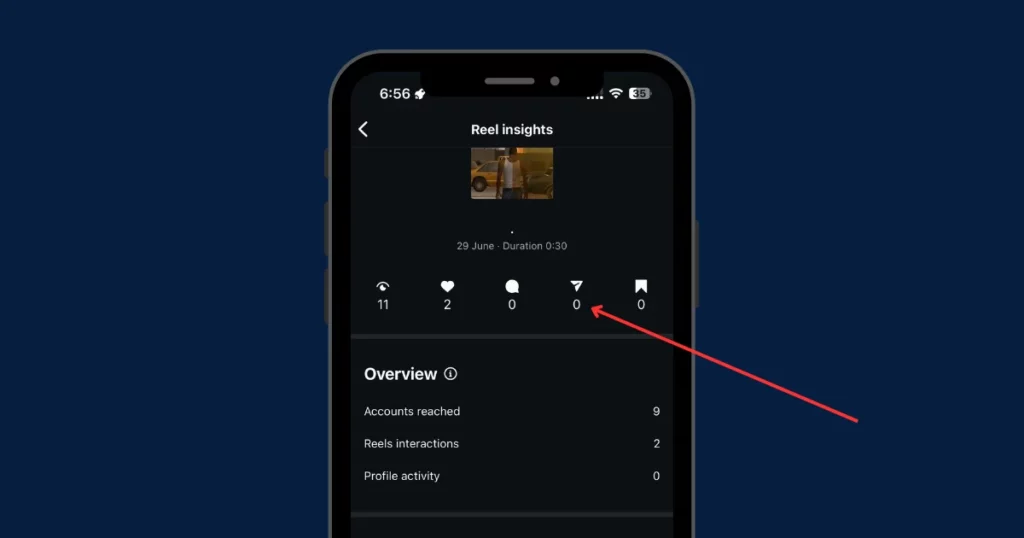
The research on Instagram Reel insights is based on information from the Instagram Help Center.
Method 4: Story Reshares
Another helpful feature for tracking shares is “View Story Reshares.” This option lets you see when somebody shares your reel or photo in their public Instagram story. Keep in mind, that it only works for 24 hours after the story is shared.
People have mixed knowledge of this:
- Some see the feature every time their post is shared in public stories.
- Others never see it, even when their post is shared publicly.
- Some noticed it doesn’t show up on posts with multiple images.
Instagram hasn’t officially announced this feature yet, so it’s likely still being tested. That’s why it might show up sometimes and disappear at other times.
Here’s how you can check for it:
Step 1: Open any photo or reel. For photos or reels, tap the three dots.
Step 2: Select “View Story Reshares.” This will show you a list of everyone who shared your content.
Method 5: Use a Third-party Software
If Insights doesn’t show enough details about who shared your posts, try using other apps or tools. Some might have limits or need a subscription, but they usually give you better analytics.
Step 1: Find a reliable analytics tool that focuses on data for Instagram. Good options to try are Sprout Social and Iconosquare.
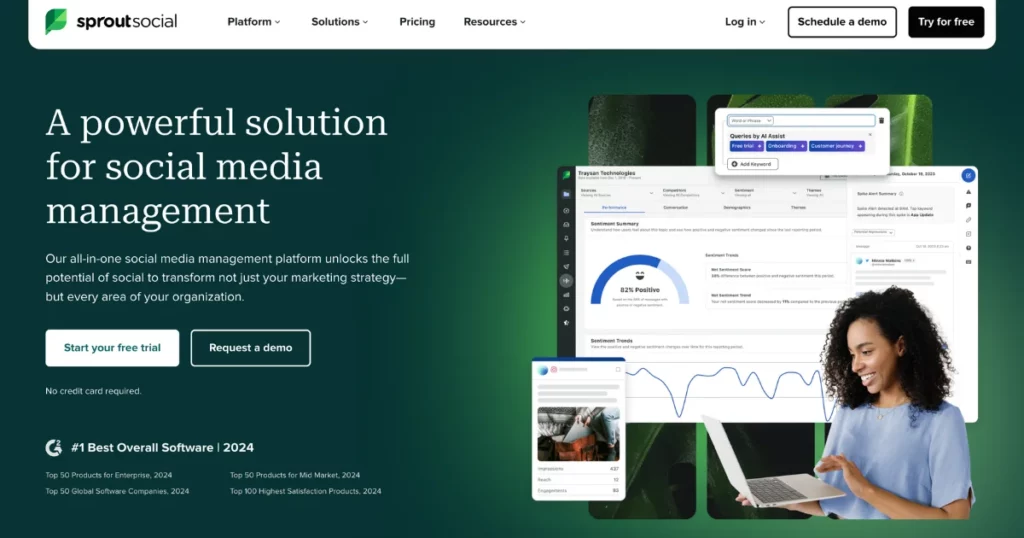
Step 2: Create an account on the tool you picked and connect it to your Instagram.
Step 3: Find the option to repost or track shares. The layout might look different depending on the tool, but most will let you see how your posts are being shared.
Step 4: Some tools might let you see the profiles of people who shared your posts, depending on how the tool works and Instagram’s rules.
Step 5: Communicate with people who share the content using the data, and utilize the insights to determine the kinds of posts that have a chance of being shared.
Why Am I Not Able to See Who Shared My Instagram Post?
It can be frustrating not knowing who shared your Instagram posts, but understanding why this happens can assist you in focusing on different ways to see how your content is doing and connect with your followers.
- Privacy Issues: Instagram doesn’t show who shared your post because it could invade people’s privacy. They want to keep the platform safe and comfortable for everyone.
- Technical Difficulty: Tracking each share from millions of people would be hard for Instagram to do.
- Other Important Measures: Instagram probably thinks that likes, comments, and saves are better ways to measure how well your post is doing.
What are Some Limitations of Instagram’s Current System?
Current tools don’t let regular accounts fully track shares on Instagram:
- No Direct Tracking: Instagram doesn’t let personal accounts see who shares their posts. People want this, but it’s not available yet.
- Only in Stories or Business Accounts: You can only see shares if someone shares your post to their Instagram Story (and their account is public), or if you have a business account.
- Limited Information: Business accounts can check Instagram Insights to notice how many times their posts were shared, but it doesn’t show the names of the people who shared them.
How Will You Encourage Engagement With the Post?
Want more people to share your posts? Here’s how:
- Create Shareable Content: Post quotes, tips, or unique images.
- Use Clear CTAs: Ask people to share with phrases like “Share if you agree!”.
- Post at the Right Time: Post between 12 PM and 3 PM on weekdays when people are online.
- Engage with Your Audience: Reply to comments, do polls, and interact with followers. Sharing is more likely when they feel connected.
How Do I Disable Post-Sharing on Instagram?
To turn off post-sharing, follow these steps:
1. Click the three-bar icon.
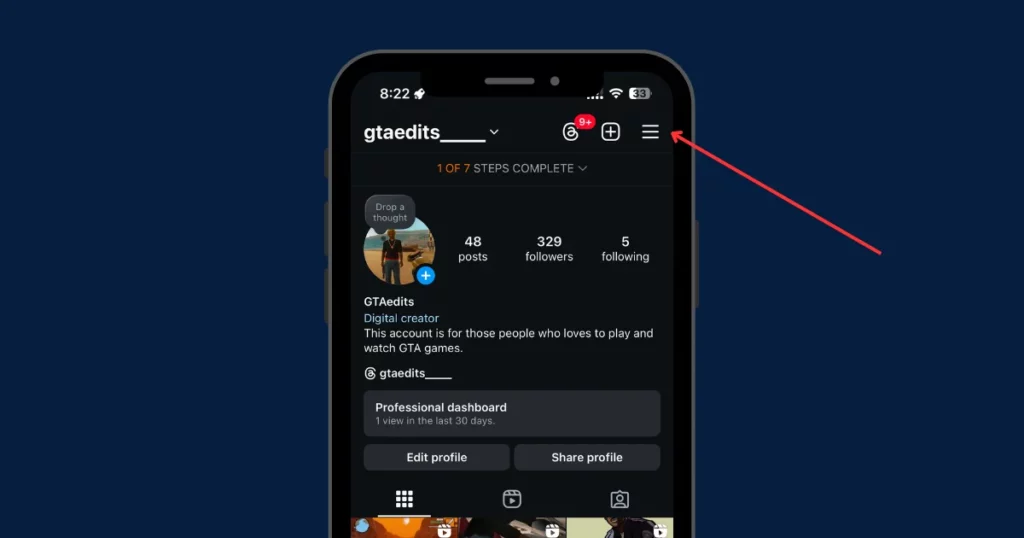
2. In the “Settings and Activity“, search for “Sharing and Reuse.”
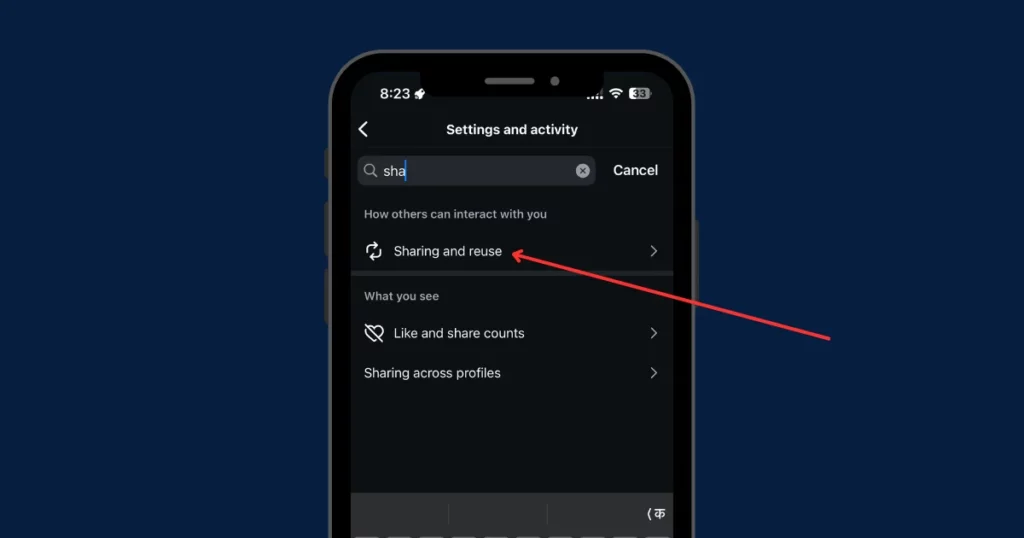
3. Turn off the option that lets people share your stories and posts.
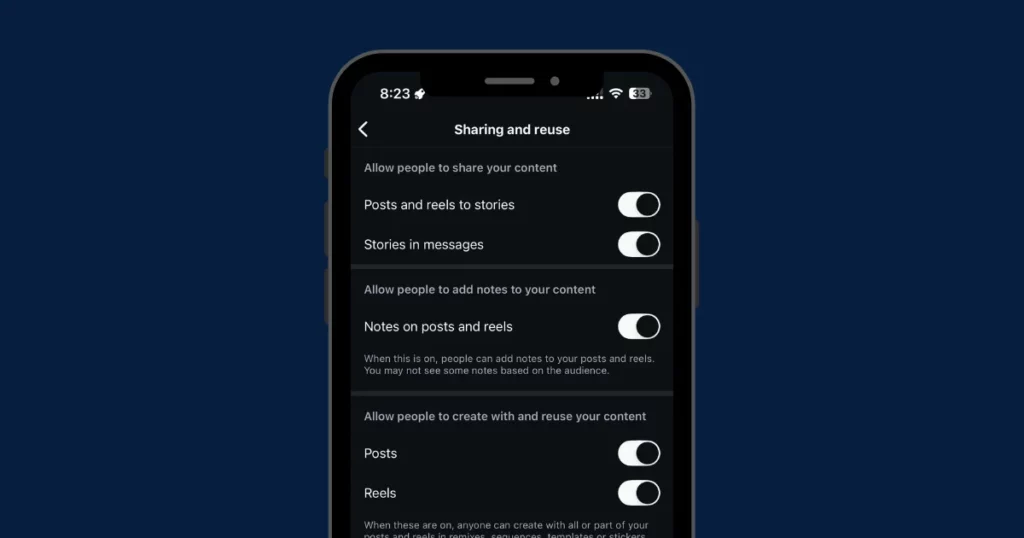
Why Instagram Post Shares Are Important?
Shares show how well your content connects. They do more than like. Likes mean someone saw your post. Shares mean they liked it enough to show others.
Here’s why shares matter to brands:
- Wider Reach: Every share shows your brand to new people. It takes your content beyond the follower list.
- Content Check: If many share your post, it’s a good sign. It means they find it useful. They think it’s worth passing on.
- Building Trust: Shared posts bring people together. When followers share your posts, they support your brand. This builds trust.
Key Takeaways
- On Instagram, you can’t see who shared it.
- Check Shares (Business/Creator Account): Photos (Phone): Open a photo > Tap “View Insights” > See shares. Reels (Phone): Open a reel > Tap the three dots > Select “View Insights” > See shares. Photos/Reels (Computer): Open a post > Tap “View Insights”.
- Check Story Reshares: Tap the three dots on your post > Choose “View Story Reshares” (only for public stories).
Besides seeing who shared your posts, you might also want to organize your content better. One way to do this is by adding highlights on your Instagram profile. If you’re not sure how to put highlights on Instagram without a story, it’s easy to do and a great way to keep your best posts visible.
Conclusion
Now, you have understood how to see who shared your Instagram post. You can’t see exactly who shared your Instagram posts, except for public story reshares. But with Insights and Reshares, you can track how popular your content is. Keep using these features and stay positive. Even if shares are low now, it won’t stay that way. Keep going, and the numbers will grow.
FAQs
Can someone tell you shared their Instagram post?
When somebody shares your Instagram post, they put it on their own story or profile so their followers can see it. This helps more people notice your content, interact with it, and might bring in new followers.
How to know who shares your reel on Instagram?
To see who shared your Instagram reel, select the reel, hit the three dots, and look for View Story Reshares. Keep in mind, that this might not be available everywhere.
Related Reading: