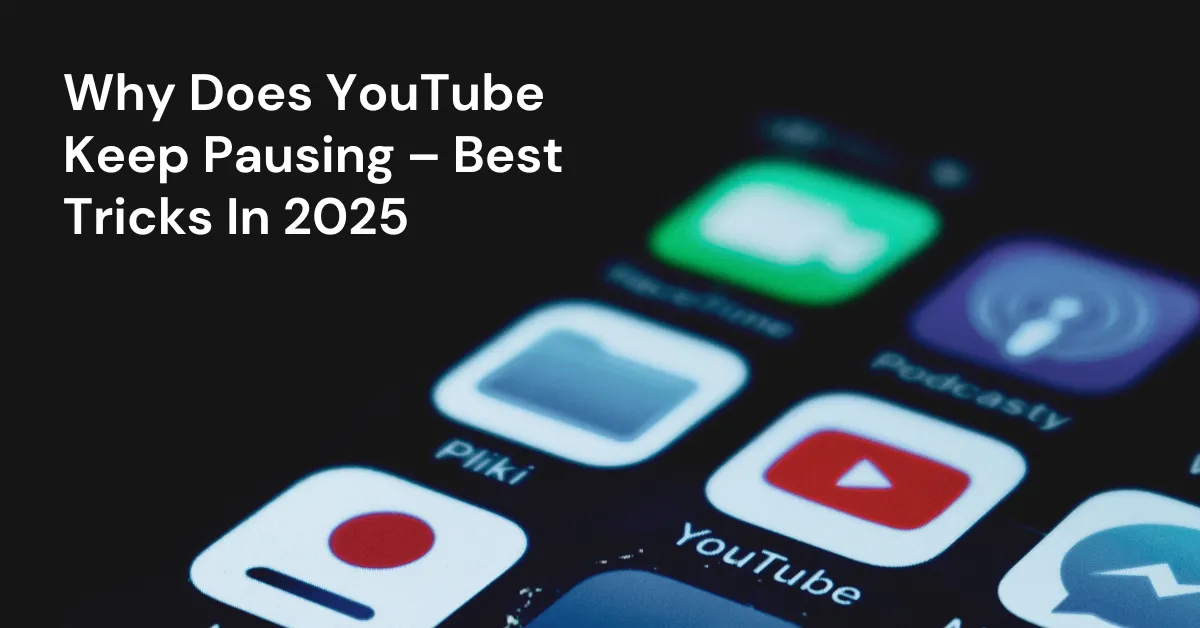We love watching YouTube, but it’s super annoying when videos pause out of nowhere. It can mess up your whole viewing experience, especially when you’re really into the video. The best news is there are a few ways to fix this and stop it from happening.
This article will cover why does YouTube keep pausing on Android devices, Smart TVs, YouTube Music, and while switching tabs.
Table of Contents
Reasons Why Does YouTube Keep Pausing Itself on My Device
There are a few reasons why YouTube keeps pausing itself on my device for no apparent reason.
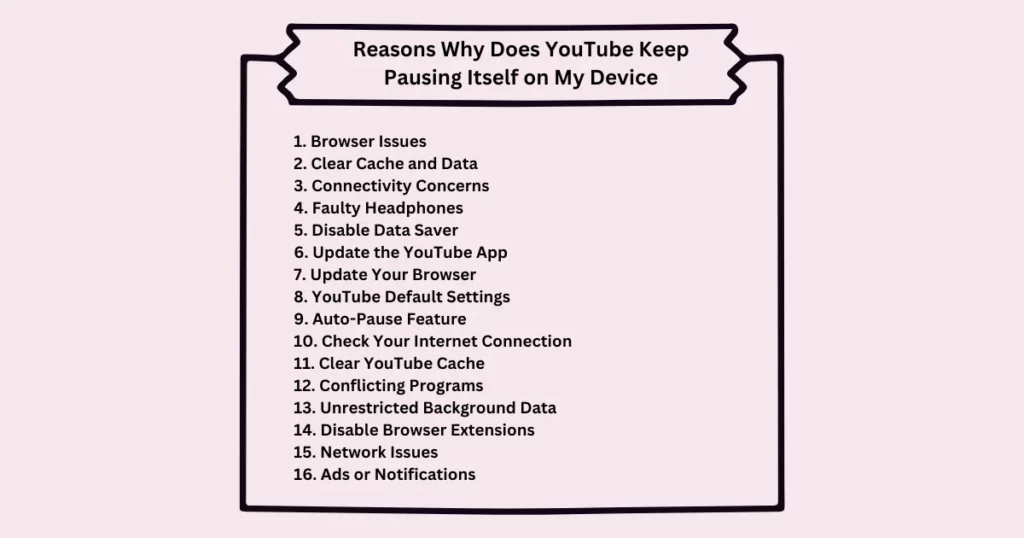
YouTube is always changing, just like other popular and new social media platforms.
In fact, YouTube is a social media app and its features are made to connect with users in similar ways.
Why Does My YouTube Keep Pausing Itself Android
Here is a guide on how to fix the YouTube auto-pause issue on Android devices.
If YouTube keeps pausing automatically on your Android phone, follow these steps to fix it:
Step 1: Adjust App Settings
Open your phone’s Settings. Scroll down and tap on Apps. Select YouTube from the list.
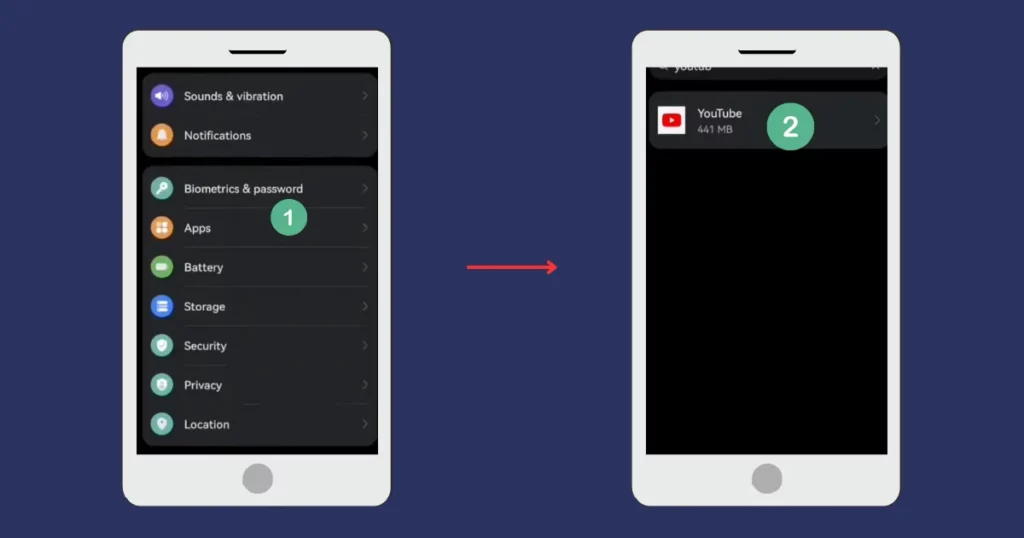
Tap Power Usage Details or similar. Choose Launch Settings.
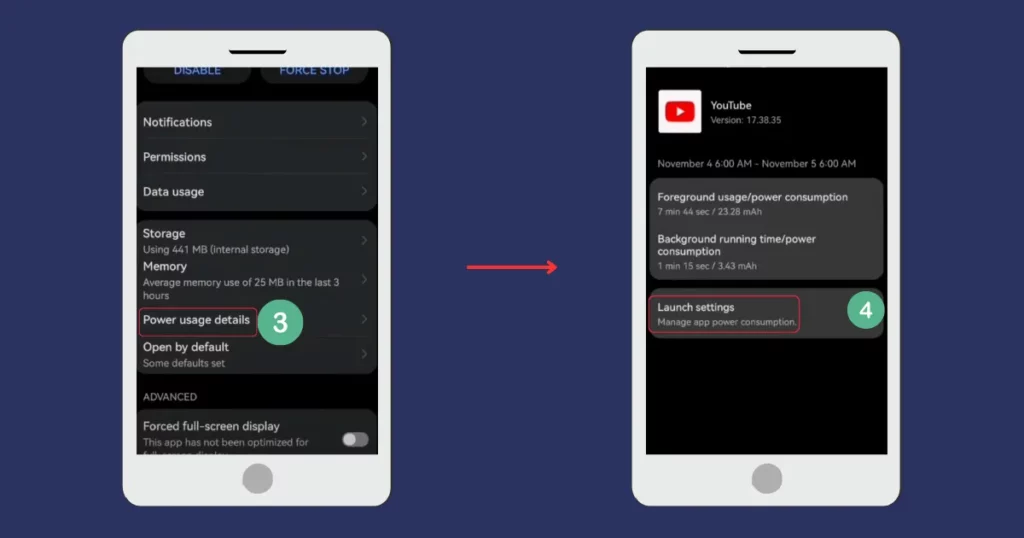
Enable Run in Background. Disable Manage Automatically. Confirm the changes.
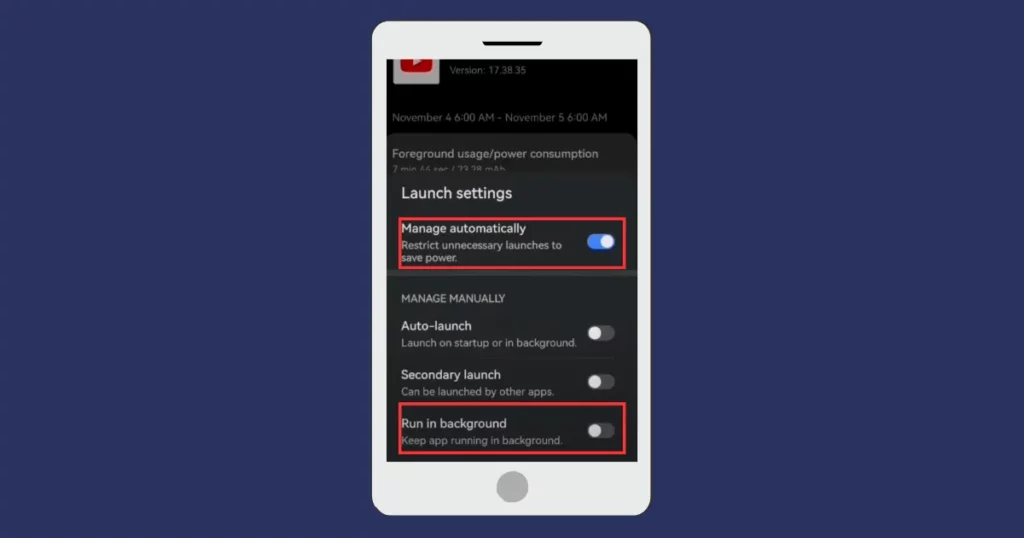
Step 2: Clear YouTube Cache
In the YouTube app settings, tap Storage. Click Clear Cache or Cleanup.
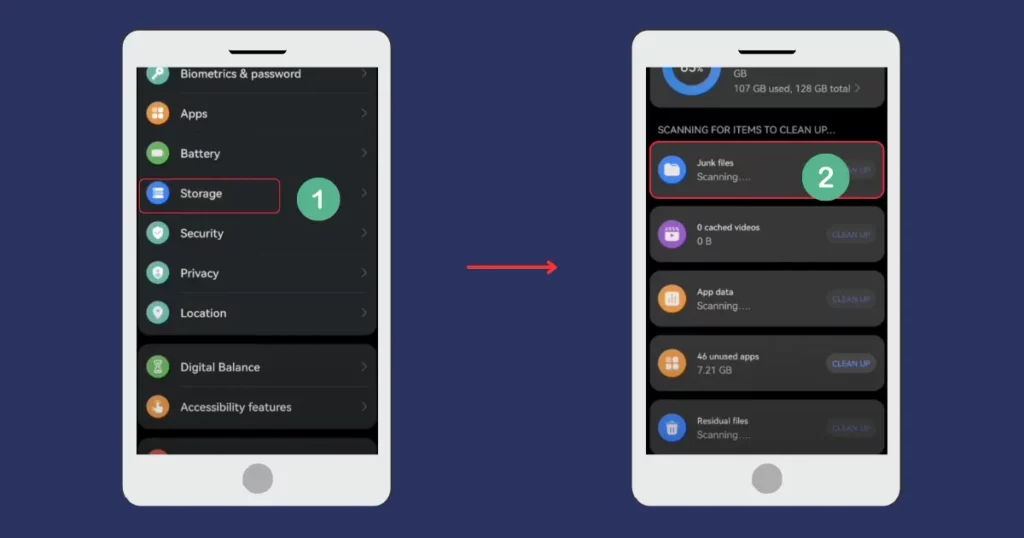
Step 3: Restart Your Phone
After completing the above steps, restart your phone and open YouTube again.
These steps should resolve the auto-pause issue. If the problem persists, ensure your app and operating system are updated.
Why Does YouTube Music Keep Pausing
Here are the steps on why does my YouTube music keep pausing on Android & iOS devices.
On Android
Why does YouTube Music keep pausing in the middle of a song on Android?
Step 1: Disable Bluetooth
Turn off Bluetooth if it’s enabled.
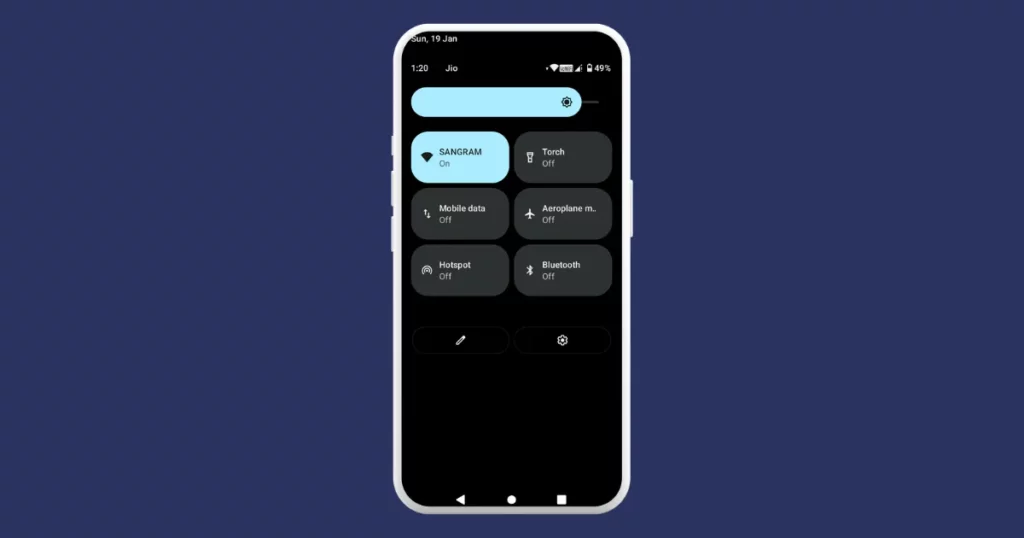
Step 2: Adjust Battery Settings
Step 3: Open Settings > Apps > YouTube Music > Battery and switch from “Optimized” to “Unrestricted.”
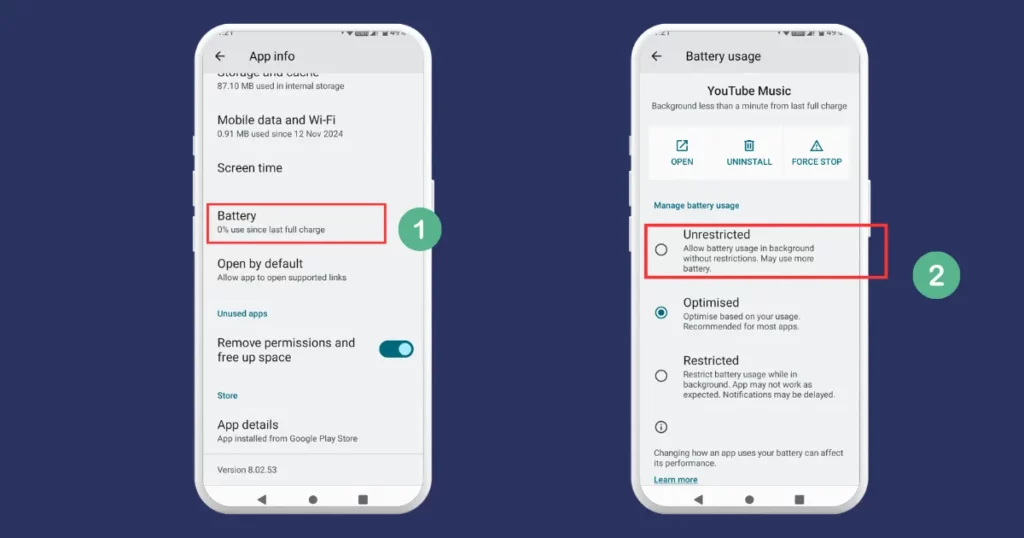
Step 4: Update the App
Visit the Play Store or App Store, search for YouTube Music, and update it to the latest version.
Step 5: Clear Cache and Data
In Settings, head to Apps, hit YouTube Music > Storage and Cache and after that touch “Clear Cache” and “Clear Storage.”
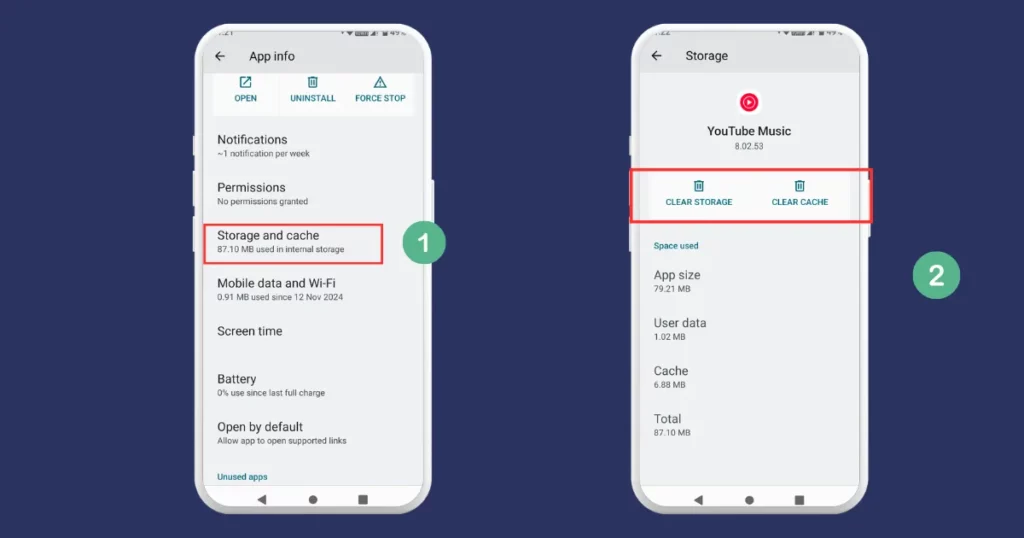
On iOS
YouTube Music on iPhones sometimes pauses for no reason. Here’s why it occurs and a solution:
- Bluetooth Issues
- Background App Refresh Off
- Battery Saver Mode
- Corrupted Downloads
- Outdated App
Fixes for YouTube Music Issues on iPhone:
1. Check Bluetooth
Disconnect and reconnect your Bluetooth device or try a different one.
2. Allow Background Refresh
Locate YouTube Music in Settings, then select “Background App Refresh.”
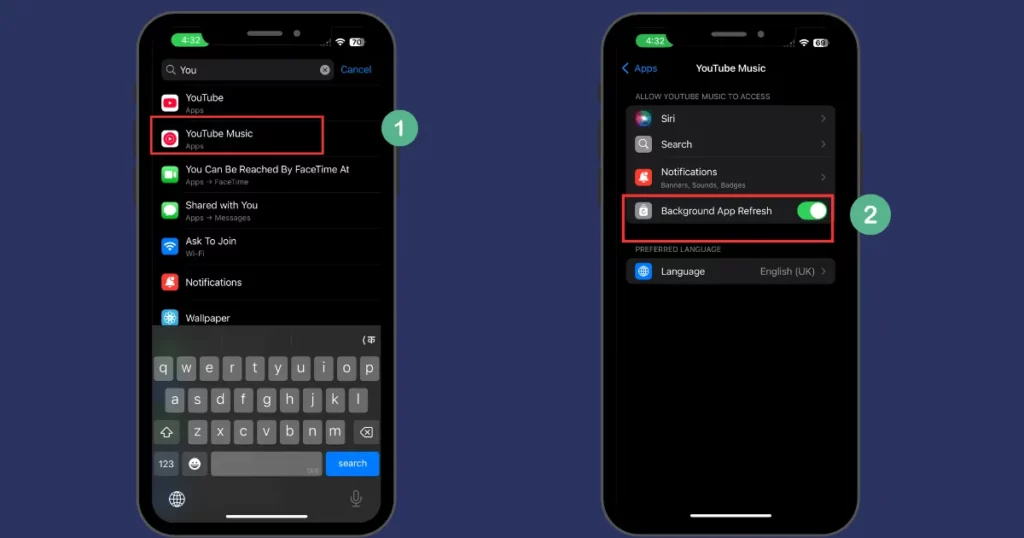
3. Turn Off Low Power Mode
Switch off “Low Power Mode” after picking Battery in the Settings.
4. Fix Downloads
Delete and re-download songs if they seem broken.
5. Update the App
Install any updates that are available from the App Store.
6. Restart Your iPhone
A simple restart might fix the problem.
Why Does YouTube TV Keep Pausing
YouTube TV might pause or buffer because of internet, device, or app issues. Here are the reasons why does my YouTube TV keep pausing.
1. Internet Issues
Weak internet makes videos buffer, especially HD or 4K. Sharing Wi-Fi with many devices slows it down. Being far from the router or having walls in the way weakens the signal.
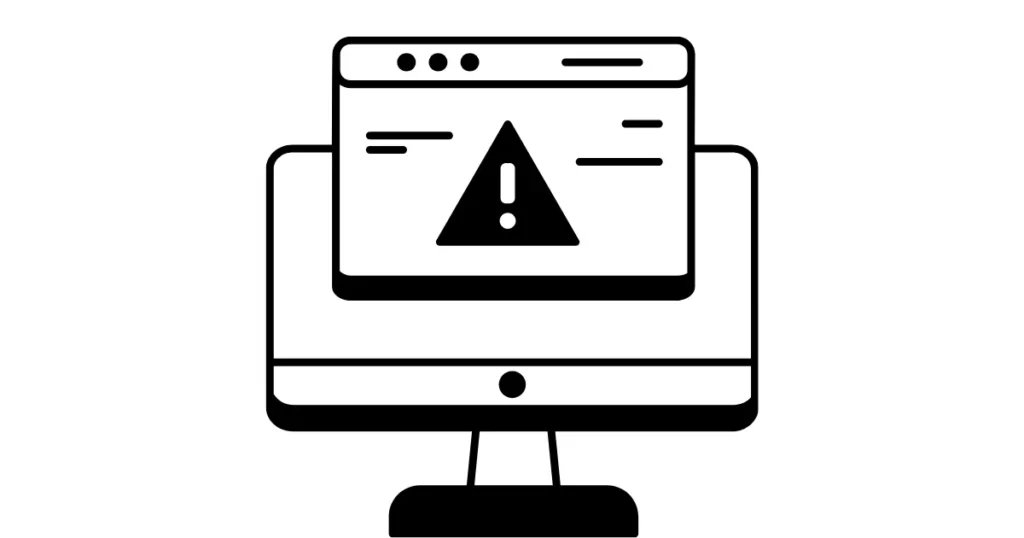
2. Device Efficiency
Close other apps on your smart TV to make streaming smoother. Update your TV and router to avoid problems with YouTube TV.

3. Lower Video Quality
Reduce the video quality in the YouTube TV settings to use less internet.
4. Disconnect Extra Devices
Turn off devices not in use to free up internet speed.
Why Does YouTube Keep Pausing When I Switch Tabs
YouTube might pause when you switch tabs because of how browsers save resources and manage tabs. It is due to saving Resources, Tab Detection, Browser Settings, and Extensions.
Here’s what you can do to prevent videos from pausing in Background Tabs:
1. Disable Background Tab Features
Open Chrome and type chrome://flags in the address bar.
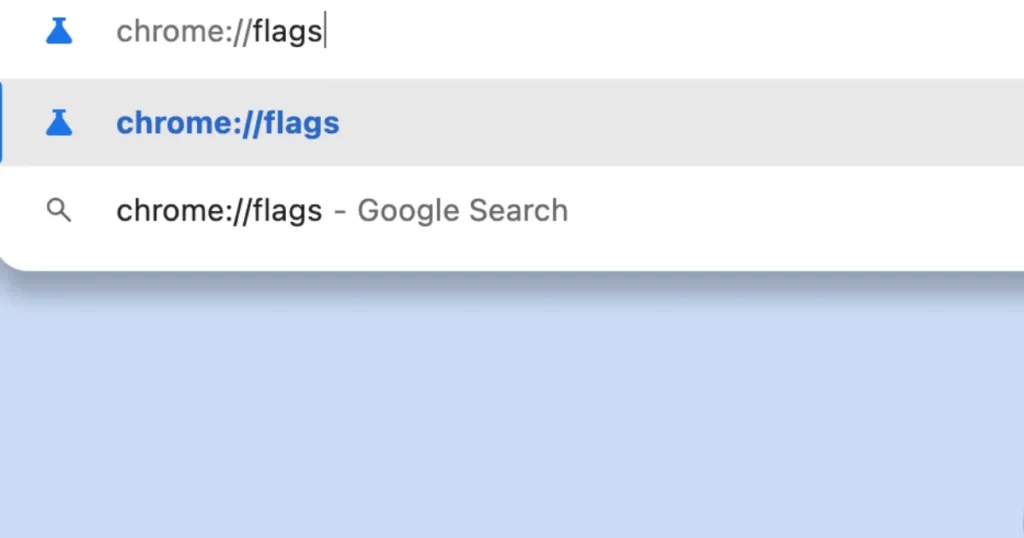
Search for options like pause-background-tabs or expensive-background-timer-throttling and set them to “Disabled” if available.
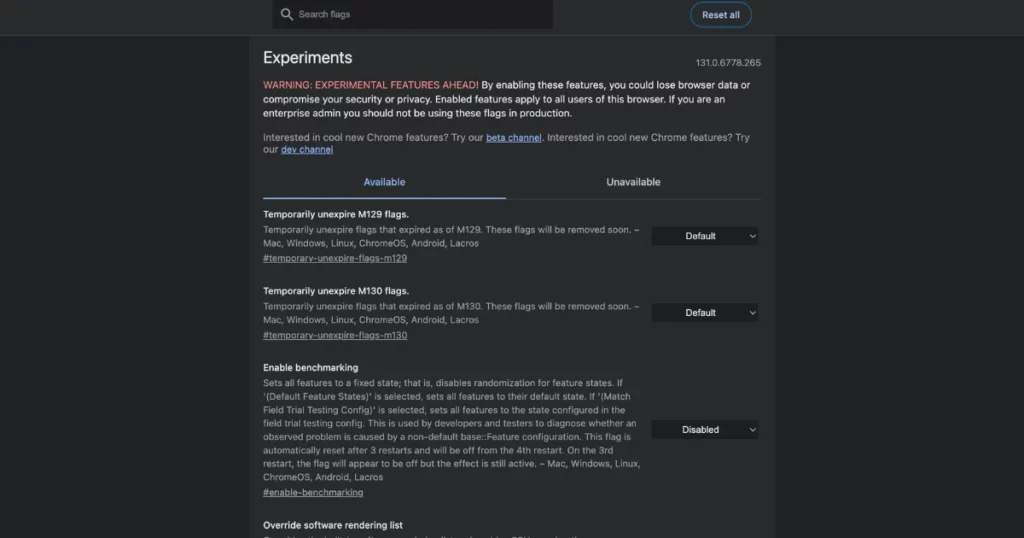
2. Inspect Browser Extensions
Review your installed extensions, especially those that might control video playback. Temporarily disable them to check if they’re causing the issue.
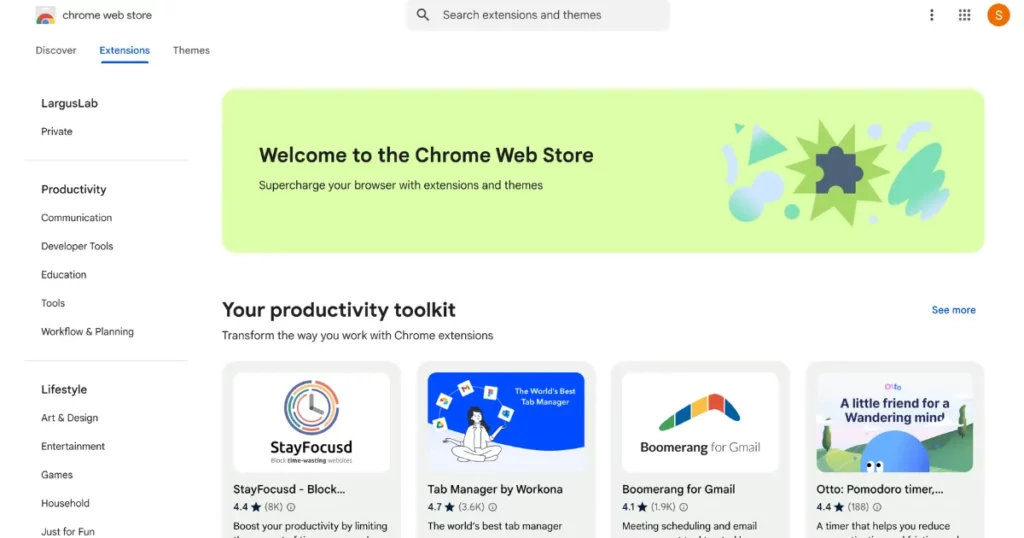
3. Switch to a Different Browser
If the issue persists, try using an alternative browser like Firefox or Edge, which may handle background tabs differently.
4. Pin Tabs
In browsers like Safari, pinning the tab can prevent videos from stopping when you navigate between groups of tabs.
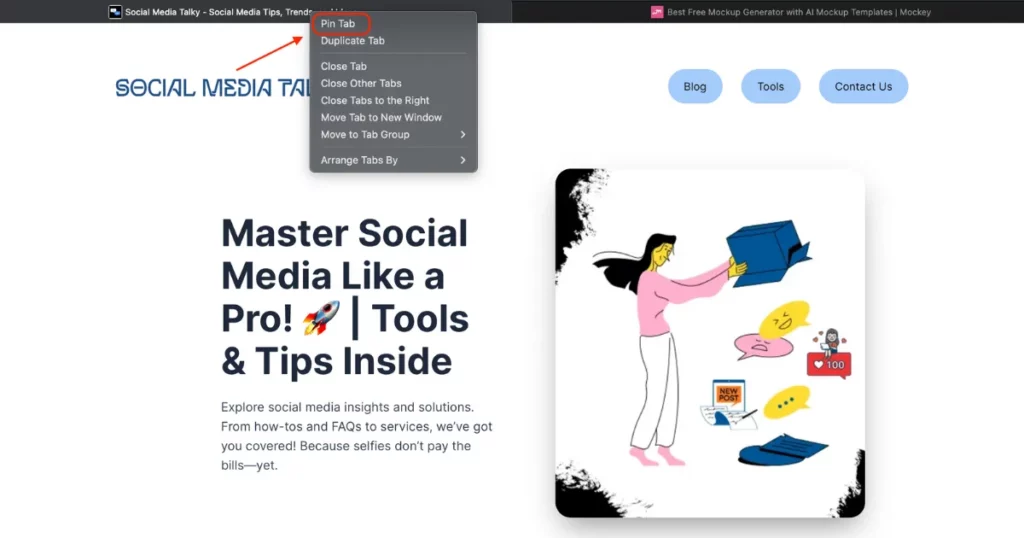
5. Update Your Browser
Ensure you’re using the latest browser version, as updates often include fixes for common problems like this.
Conclusion
Frequent video pauses on YouTube can be annoying, but they’re usually easy to fix. They’re often caused by YouTube’s Auto-Pause, internet issues, or outdated software.
Try clearing your cache, disabling extensions, lowering video quality, or updating apps.
With these simple steps on why does YouTube keep pausing, you should be able to stop the pauses and enjoy uninterrupted streaming!
FAQs
Why does YouTube keep pausing my playlist?
YouTube playlists can pause for various reasons. The auto-pause feature often triggers after periods of inactivity, asking if you’re still watching. Other causes include slow internet, outdated app or browser versions, and device settings like battery saver mode interfering with playback.
How can I resolve YouTube’s pause issue?
To fix the pause glitch on YouTube, check your internet connection, clear the app’s cache, update the YouTube app, and disable any conflicting extensions or apps.
How can I resume watching a paused YouTube video?
To fix the YouTube video paused issue, install the YouTube NonStop extension. It will automatically resume videos. Or, use MiniTool Video Converter to download and watch videos without interruptions.
Why does my YouTube Music keep cutting in and out?
YouTube Music might skip if your internet is weak, apps are running in the background, or battery-saving settings are on. Make sure your network is strong, close extra apps, and turn off the battery saver for smoother playback.
How do I make YouTube stop asking if I’m still watching?
To stop YouTube from asking Are you still watching?, add the YouTube NonStop extension to Safari or Chrome. It skips the prompt automatically.
Why does YouTube suddenly freezing?
YouTube may freeze if your internet is slow or keeps dropping. An old browser can also cause trouble. So can a full cache or clashing extensions. Outdated graphics drivers don’t help either. Sometimes, the problem is with YouTube’s own servers. Antivirus tools or ad blockers can also get in the way.
Want to fix it? Start with your internet. Update your browser and drivers. Clear the cache. Turn off extensions or ad blockers. Try again.
Why does YouTube keep pausing when minimized?
YouTube pauses when you minimize it? A weak or patchy internet connection is usually the reason. It causes the video to buffer. Other common issues include the “Remind Me to Take a Break” setting, loose headphones, or random app bugs.
Too much cache can also slow things down. Battery saver mode might block playback. Try restarting your phone or clearing the app cache. That often works.
Read Next: