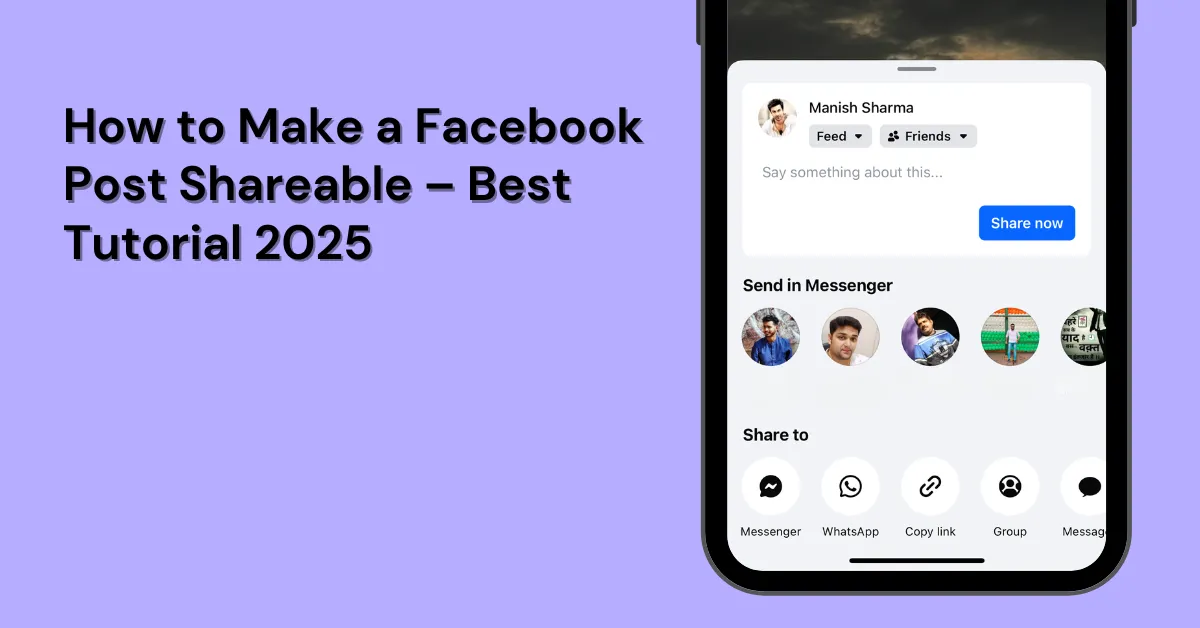Wish to understand how to make a Facebook post shareable? This guide explains how to make your posts shareable across Facebook profiles, groups, and pages.
Have you ever noticed a post on your Facebook timeline that seems like it’s from somebody in your network, but the original author is someone else? This happens when someone in your network shares that post.
If you want people to share your Facebook post, make sure it’s set to be shareable, especially if you’re using Facebook for your brand’s marketing.
Let’s discuss how to make a post shareable on Facebook in step-by-step.
Table of Contents
Why Should You Allow Facebook Users to Share Your Posts
Some people keep their Facebook posts private, but there are good reasons to make them shareable, especially for businesses. You might want to share knowledge, like when experts want to spread useful information (just make sure it’s accurate).
If you’re involved in local events or issues, sharing can help others learn about them. Lastly, sharing fun posts with anyone who comes across them can also be a good reason to make a post public.
How to Make a Facebook Post Shareable
Here is how to make a post shareable on Facebook app:
Step 1: Start a New Post
On your home page, tap the “What’s on your mind?” box to create a new post.
Step 2: Access Privacy Settings
Below your profile name, locate and click the audience selector icon (security button).
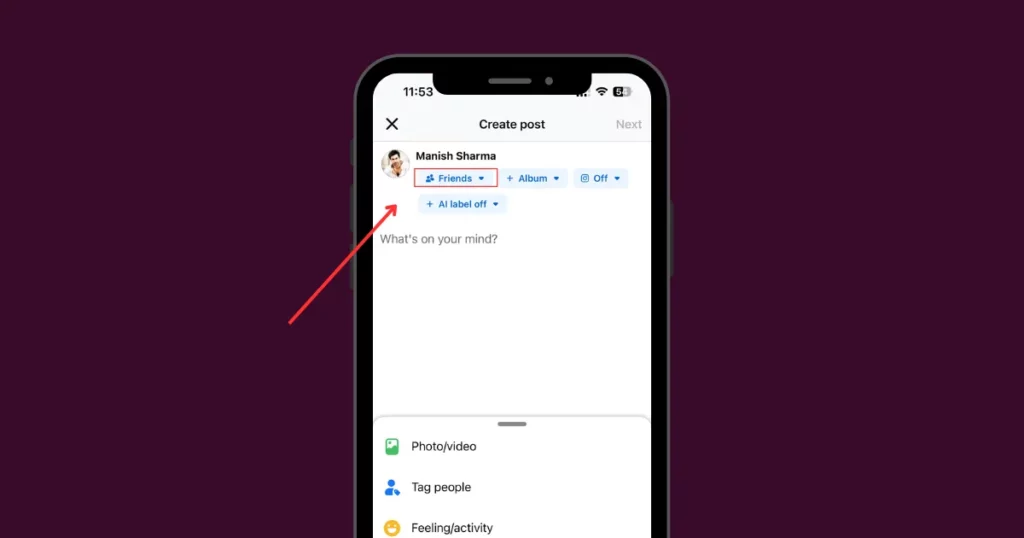
Step 3: Choose Sharing Options
Select Public to allow anyone, on or off Facebook, to share your post. Choose Friends to let only your Facebook friends share it. Opt for Friends Except to restrict specific friends from sharing your post.
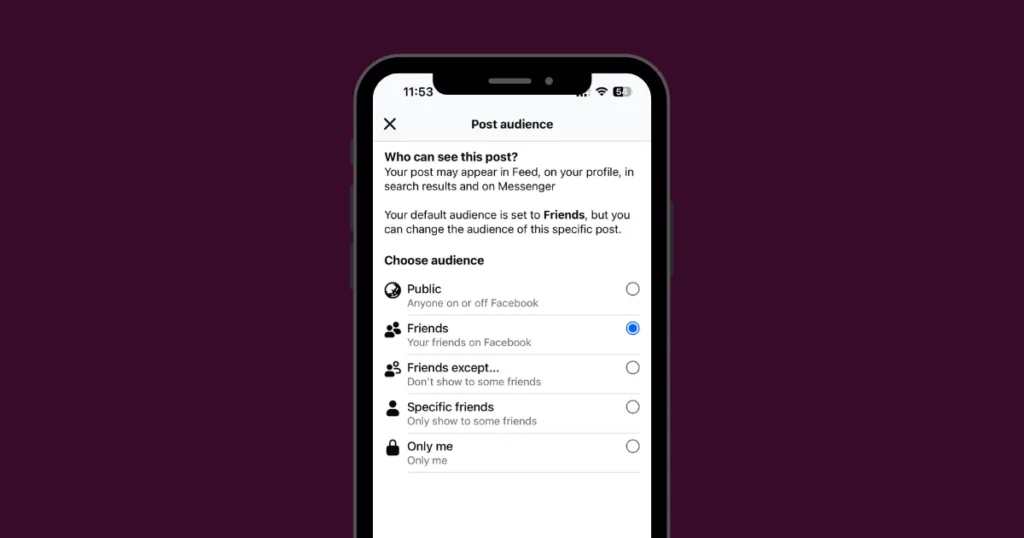
If you choose “Specific Friends,” only the people you pick can see your post. “Only Me” means you’re the only one who can see it. “Custom” lets you select who can view your post.
How to Make a Facebook Post Shareable After Posting
After a Facebook post has been posted, how do you make it shareable? Follow the steps:
Step 1: Locate the Post
Go to your profile by tapping your profile icon, then find the post you want to update on your timeline.
Step 2: Access Post Options
Click the three-dot menu (···) in the top-right corner of the post.
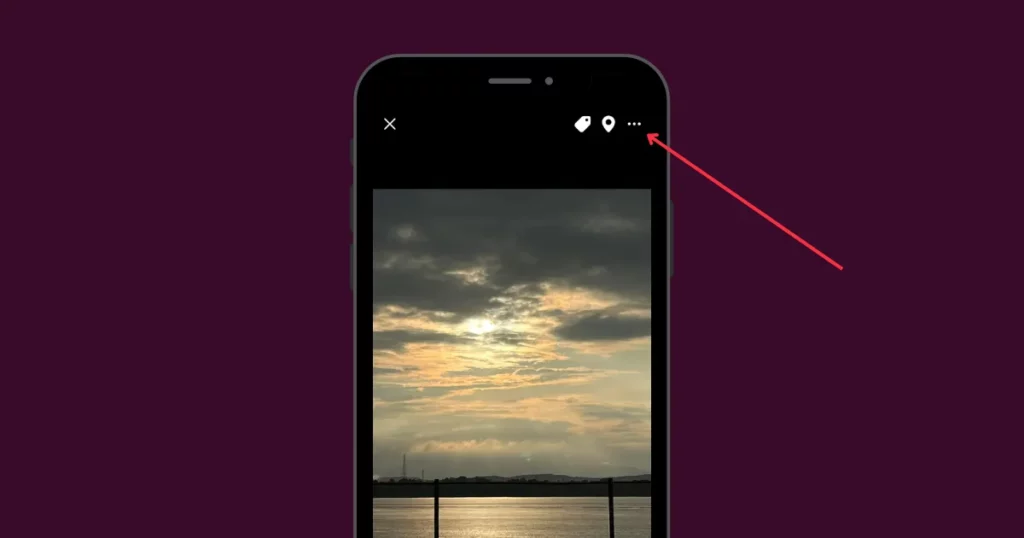
Step 3: Edit Privacy Settings
Select the “Edit Post Privacy” option from the menu.
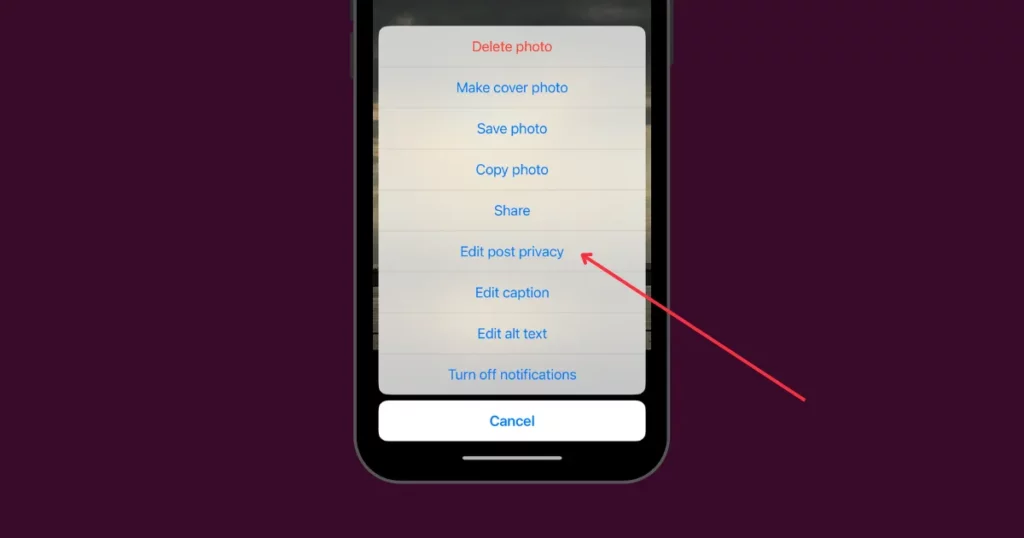
Step 4: Choose Visibility
Pick your preferred audience setting, such as Public, Friends, or Custom.
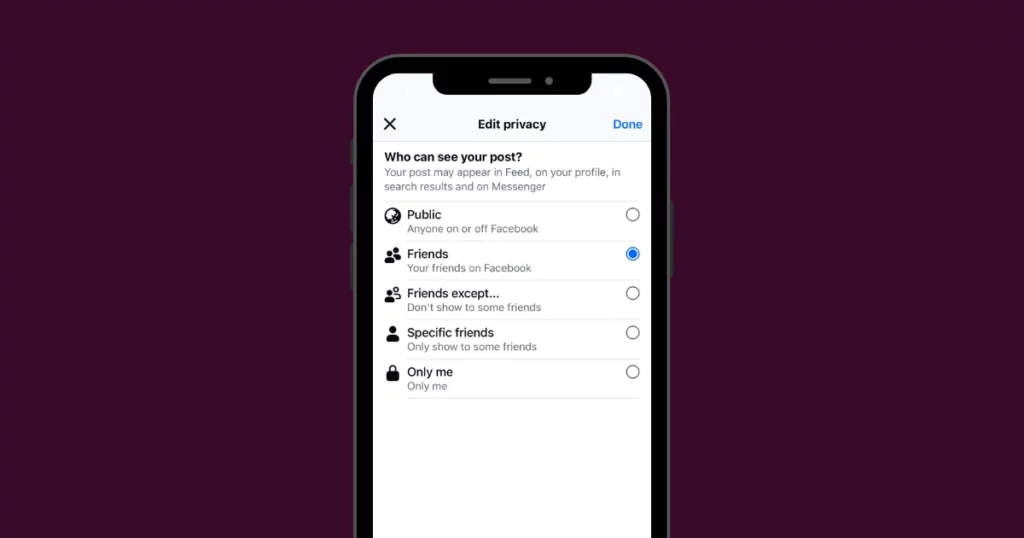
Step 5: Save Changes
Confirm your selection by tapping “Done.”
How to Make Post Shareable on Facebook in a Page
Here is a step-by-step guide on how to make a Facebook post shareable from a page:
1. Open the Facebook app and tap your profile icon. Select “See More” and choose “Pages.”
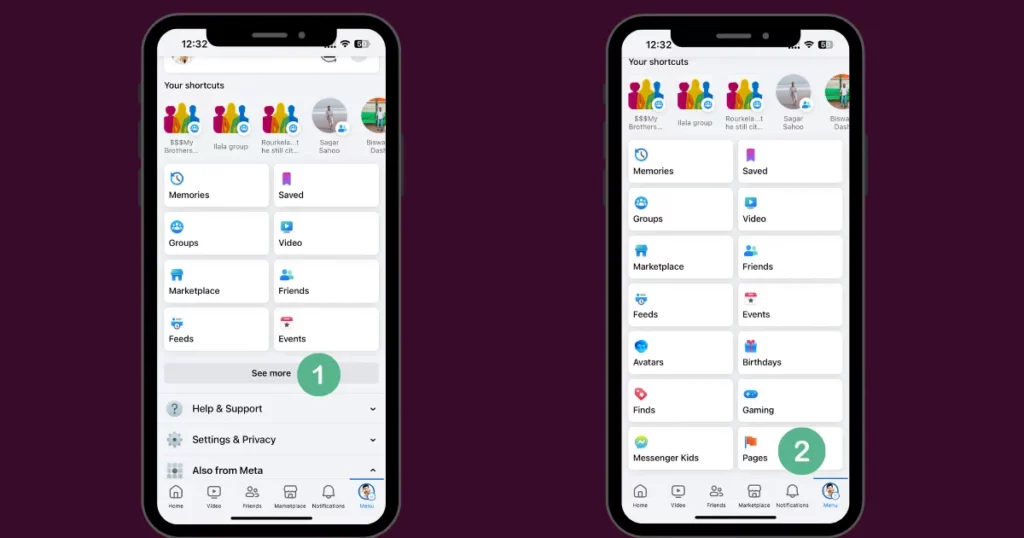
2. From the list, pick the Page where the post you want to share is located.
3. Scroll through the Page wall to locate the desired post.
4. Tap “Share” at the bottom right of the post to share it with others.
How to Make Post Shareable on Facebook in a Group
When you’re part of a public Facebook group, any post you share can be redistributed by other members, provided your privacy settings are set to public. Additionally, you have the option to schedule posts within the group, ensuring that quality content is consistently delivered to its members.
1. Click the Profile icon and tap “Groups“.
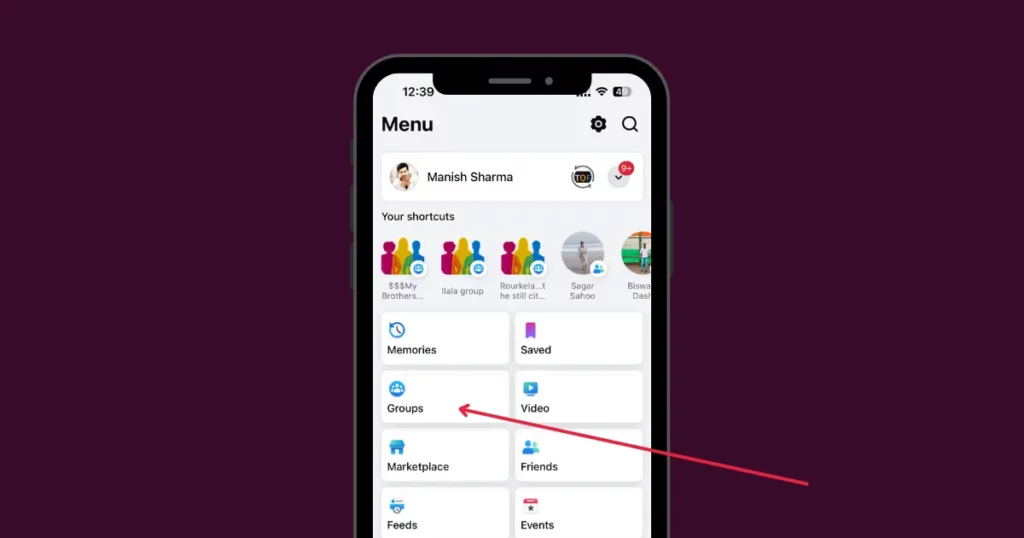
2. Choose a group you want to post in. You can post in groups you manage or ones that allow members to post.
3. Once you’re on the group’s page, click “Write something,” create your post, and share it.
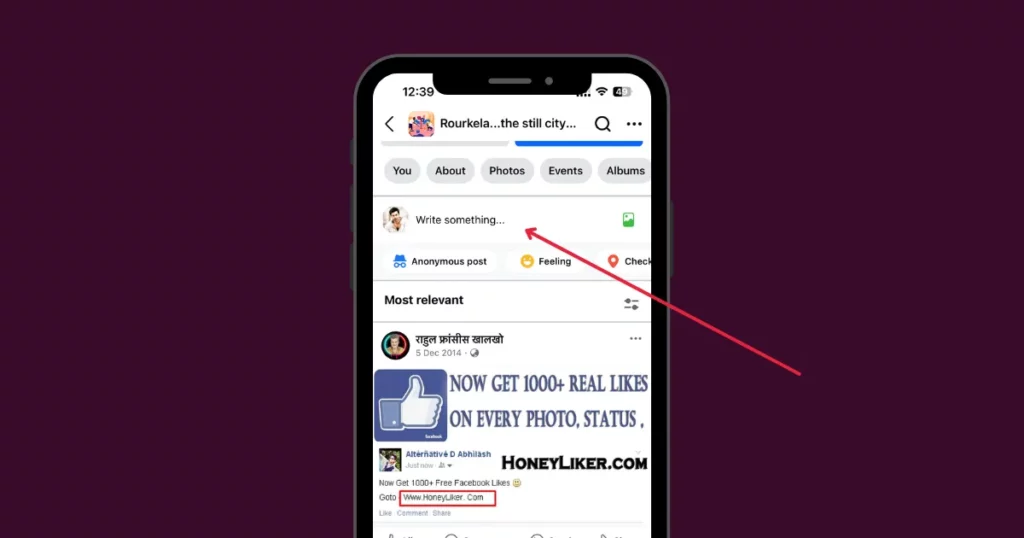
4. If the group is public, others can also share your post using the share button.
How to Make Facebook Post Shareable in a Private Group
If you’re posting in a private Facebook group, your content will not be shareable beyond the group. However, if you want to create a post that can be shared with others outside the group, follow these steps:
1. First, publish your post on your personal newsfeed, ensuring it is set to public, so others can share it.
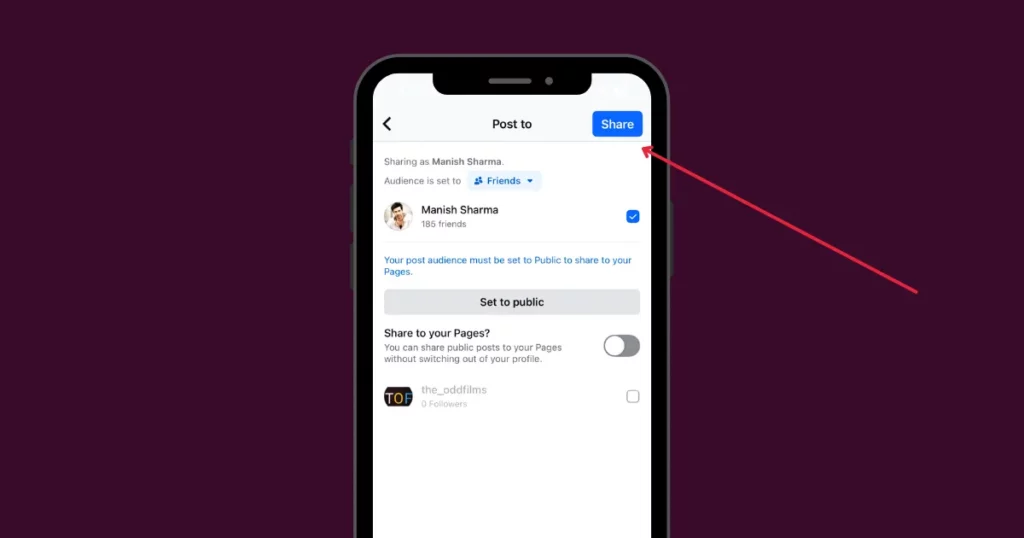
2. Look for the “Share” button and click it, and a dropdown menu will appear.
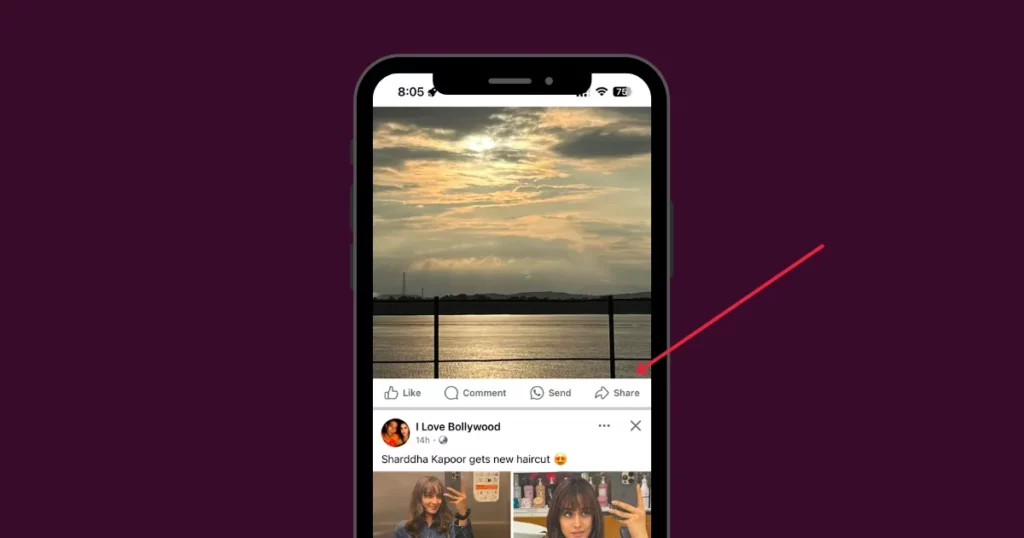
3. Select Share to “Group” and choose the private group where you want the post to appear.
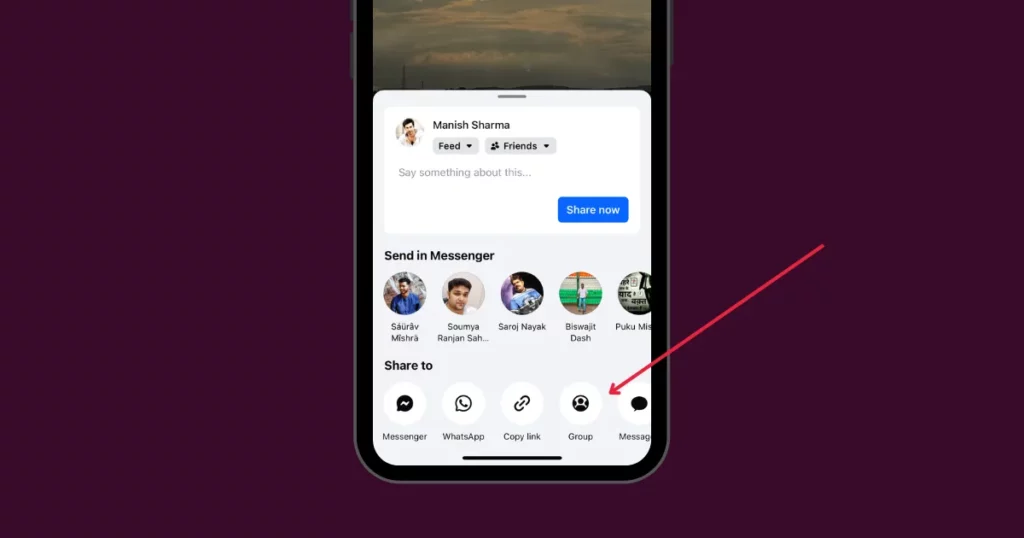
4. Your post will be shared within the group, and anyone can share it outside by visiting the original post and using the share option.
How Do You Make Your Post Visible to Everyone
To make your future Facebook posts public, follow these steps:
1. Tap the Profile icon and hit the “Setting” icon.
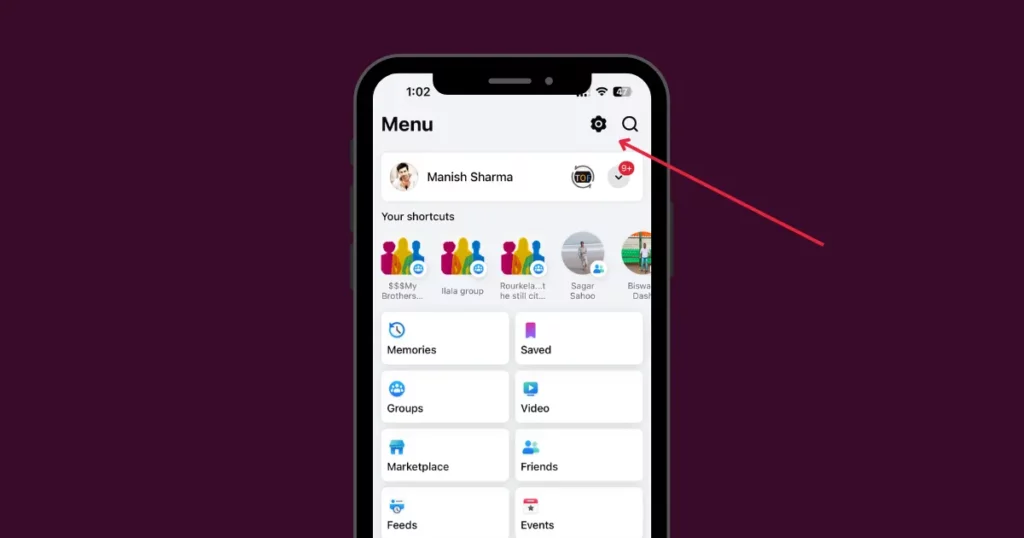
2. Search “Who can see your future posts.”
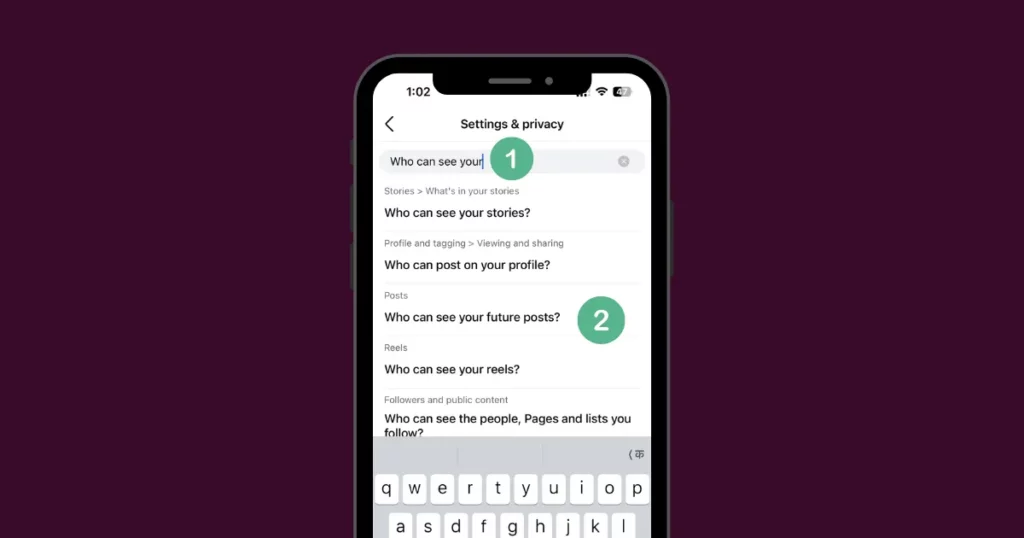
3. Change the setting to “Public” to ensure all your future posts are visible to everyone.
How to Make a Facebook Marketplace Post Shareable
A Facebook Marketplace listing is a post where people or businesses show items, products, services, or properties for sale, rent, or trade. It lets users search for specific things, sort by category or location, and talk to sellers directly to make deals.
To make your marketplace listing shareable:
- Create a detailed and visually engaging listing to attract a broader audience.
- Adjust the listing’s privacy settings to “Public” or select an option that reaches a wider group for easy sharing.
- Activate sharing features if provided, and motivate viewers to share by adding a prominent “Share” button or a clear call-to-action in your listing’s description.
Conclusion
Learning how to make a Facebook post shareable enables you to share your thoughts with your target audience effectively.
This strategy boosts engagement, draws more visitors to your profile, and helps grow your Facebook community.
FAQs
How to Make a Facebook Post Shareable Without Making a Post Public?
If you want to share a post without making it public, you have the option to select specific friends, a group, or everyone except certain people. When creating a post, choose from options like Friends Except, Custom or Specific friends to control who can share your post.
Why are people unable to share my Facebook posts?
You might not be able to share Facebook posts because of privacy settings, where only friends can see them. If the content is deleted or unavailable, sharing won’t work. Sometimes, bugs or technical errors in the app can also stop posts from being shared temporarily.
How can I modify Facebook’s sharing settings?
Click the Setting icon in the Menu. Search Who can see your future posts, and choose either Public or Private based on what you prefer. This will control who can see your future posts.
How can I share a post if there isn’t a share option on Facebook?
To share a Facebook post without a share button, click the post’s timestamp to open it in a new window. Copy the link from the address bar, then paste it into your own post or message to share it with others.
How do I make my post shareable?
To make your Facebook post shareable, tap the three dots on the top right of the post. Then select Edit Post Privacy and choose Public or another option. This will allow anyone you choose to share your post, and a share button will appear.
How do I make a private Facebook group shareable?
You can’t enable the share button in a private Facebook group because Facebook doesn’t allow sharing in those groups. The share button only works for public groups or posts that have wider visibility. If you want people to share your post, it needs to be set to a more open privacy setting, like public.
Why am I unable to share my Facebook post?
Your Facebook post may not be shareable due to privacy settings, a disabled share button, or restrictions in groups/pages. To make it shareable, set the privacy to Public if it’s limited to specific people. Ensure the share button is enabled, and if it’s disabled by the post creator, ask them to turn it on. Group/page settings may also limit sharing.
Is it possible for me to share posts in private groups?
Yes, you can share a post in a private Facebook group, but only group members can see and interact with it. Friends who aren’t in the group won’t see the post. Also, you might not be able to share if the group’s privacy settings prevent it or if you’re not a member.
How can I manage who has access to my Facebook post?
To control who can share your Facebook post, adjust your privacy settings before posting. You can choose options like Friends, Friends Except, or Custom Audience to limit who sees and shares it. If it’s set to Public, anyone on Facebook can share it with anyone.
How do I enable Facebook sharing for my videos and photos?
Go to your Facebook profile or page and click Photo/Video to upload your media. Before posting, set your privacy to Public or Friends of Friends for wider sharing. Add a caption and click Post. Your photo or video will now be shared with the selected audience.
How do I make a Facebook status update shareable?
Write your status update in the What’s on your mind? box on Facebook. Adjust the privacy settings to either Public or Friends for sharing. After that, click the Next and tap the Share button to share your update with the chosen audience. Make sure the privacy is set before posting.
How can I make a Facebook event shareable?
To create an event on Facebook, tap the Events option on your profile page and click the + button. Choose the privacy setting as public or for a broader audience so more people can see and share it. After filling in the event details, click Create Event to make it live and shareable with your chosen audience.
Why is the Send button included rather than the Share button?
When you see the Send button instead of Share on Facebook, it means the post has privacy settings that limit who can see it. The Send button lets you privately send the post to specific people or groups through direct messages or Facebook Messenger, while the Share button is for posts that can be shared publicly.
How can I modify a Facebook post that says Send to Share or Post to Share instead?
Once a Facebook post is published, you can’t change the Send button to Share or vice versa. The Send button is for direct messages, while Share is for posting on timelines. Which button appears depends on the post’s privacy settings, and after it’s published, you can’t modify it.
How can I make my Facebook postings shareable with others?
Want others to share your Facebook post? Make it public. Click the three dots on your post. Tap Edit Privacy or Edit Post. Pick Public from the list. Hit save. Now, anyone can share it.
Why isn’t my Facebook post shareable?
Facebook’s privacy settings prevent sharing. Others won’t be able to share it if it’s set to Friends or Only Me. Change the audience to Public to resolve this. Privacy settings allow this.
How to make pics shareable on Facebook?
Want to make your photo shareable on Facebook? Open the post. Tap the three dots. Choose Edit Privacy or Edit Audience. Select Public. This lets everyone see and share it. Hit save. You’re done.
Read Next: