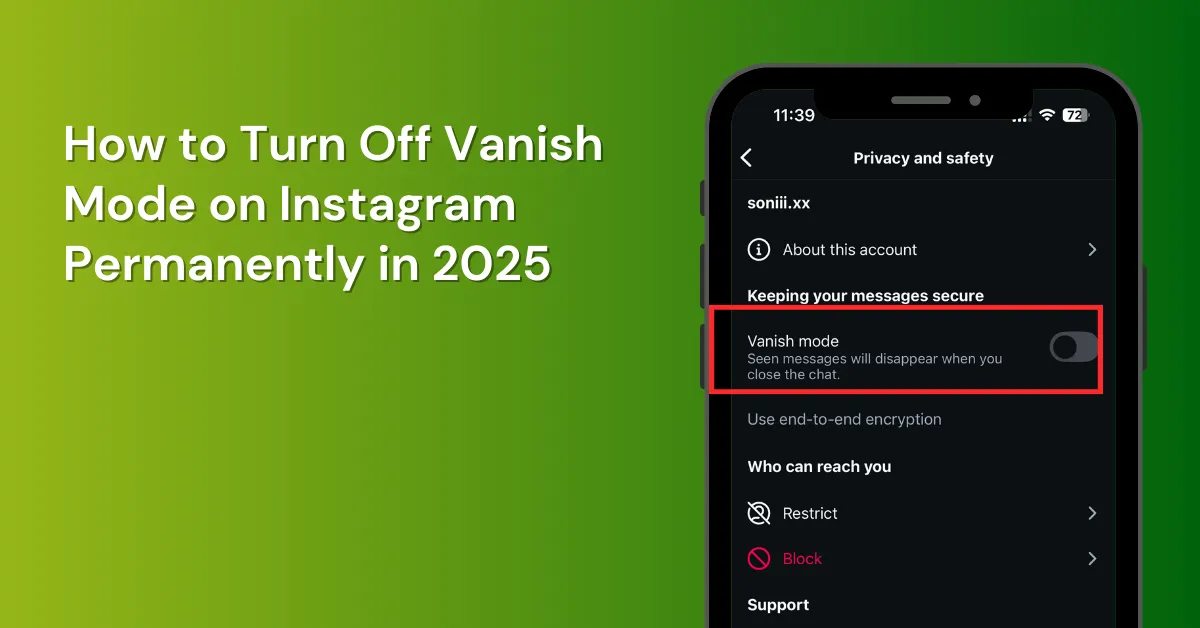Vanish Mode lets messages disappear after being seen, like on Snapchat. It’s been on Instagram and Facebook Messenger for years. If turned on by mistake, here’s how to turn it off.
On Instagram, Vanish Mode needs to be turned on manually, unlike Snapchat. Other apps like WhatsApp and Signal automatically delete messages after a set time.
This article will tell you how to turn off vanish mode on Instagram step-by-step in 2025.
Table of Contents
What Is Vanish Mode on Instagram?
Vanish Mode is great for privacy, but remember, it turns on for all messages if one person activates it in a chat.
Vanish Mode only works for conversations between individuals who have messaged before on Instagram, and it’s only for one-on-one chats, not group chats.
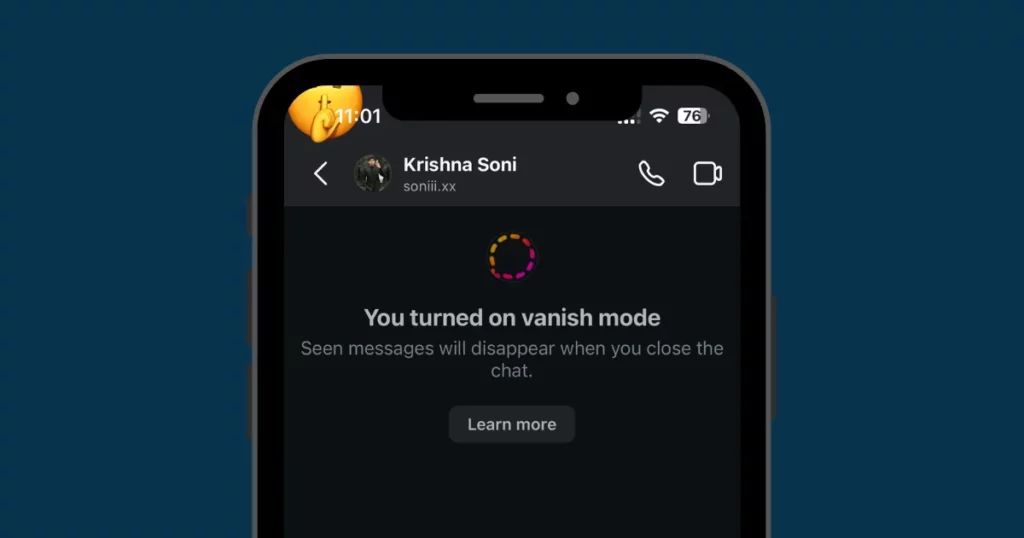
In Vanish Mode, you can’t forward messages, save, or copy. If you take a screenshot or record it, the other person will be notified.
People can report offensive messages within 14 days of them disappearing, even if they can’t notice them. After 14 days, they can still report it, but the message won’t be included.
Vanish Mode on Instagram lets you send disappearing photos, messages, and videos for privacy. It’s easy to turn on and off, making it great for sharing sensitive info without worrying about it being saved.
How to Turn Off Vanish Mode on Instagram Android and iOS
Here is a quick guide to help you turn off the vanish mode on Instagram.
- Open Instagram and go to DMs.
- Select a conversation.
- Method 1: Tap the username > Privacy and Safety > Toggle off Vanish Mode.
- Method 2: Swipe up from the message screen to disable it.
A Step-by-step Guide
In this tutorial, we’ll walk you through the steps on how to turn off vanish mode on Instagram messages (DMs). If this tutorial helps you, please let us know—your support means a lot!
Step 1: Open Instagram
Start by launching the Instagram app on your iPhone or Android device.
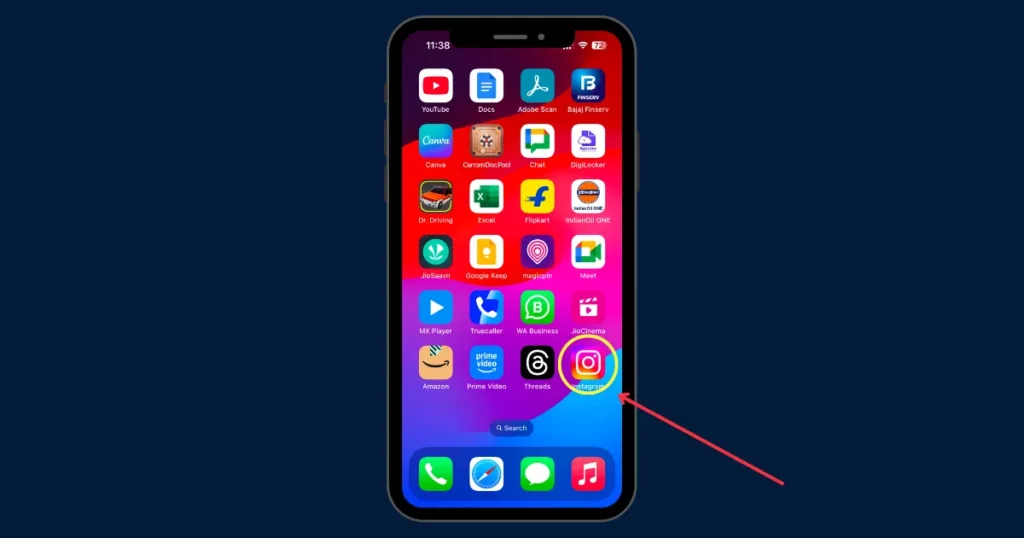
Step 2: Access Messages
Tap the message icon at the top right of your screen to open your DMs.
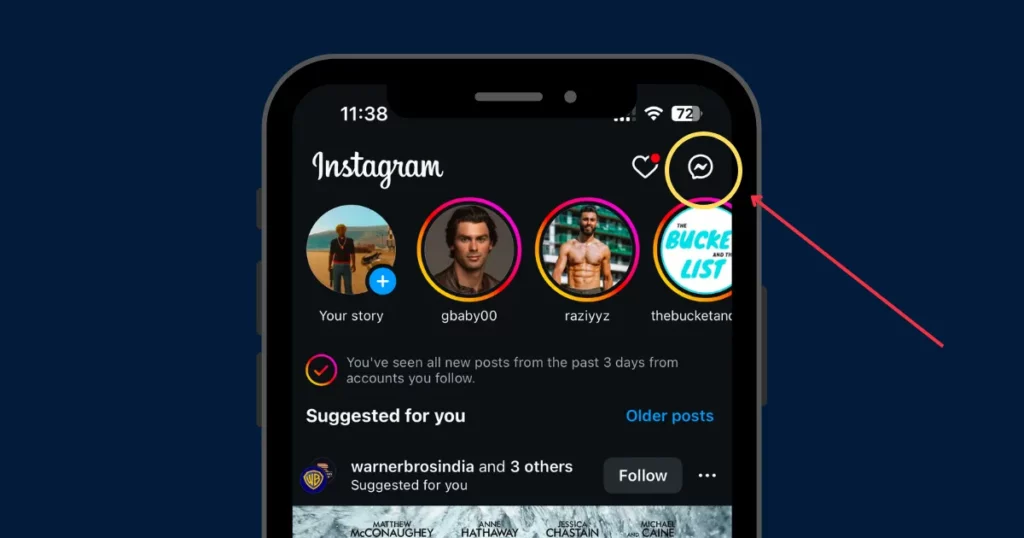
Step 3: Select the Conversation
Select the chat in which you wish to disable Vanish Mode.
Step 4: Turn Off Vanish Mode
The user’s username appears at the top of the screen; tap it. Select Privacy and Safety.
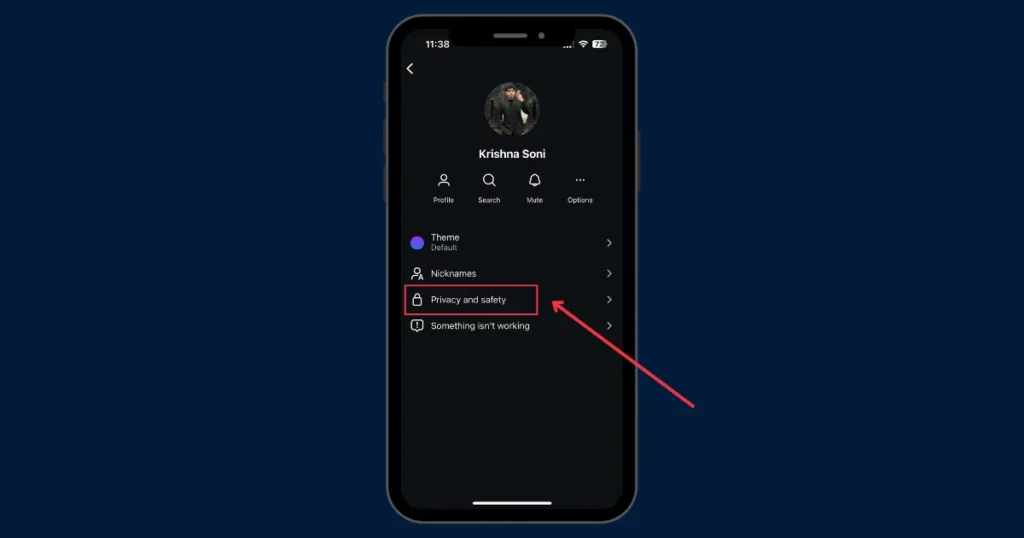
Locate and turn off the Vanish Mode option.
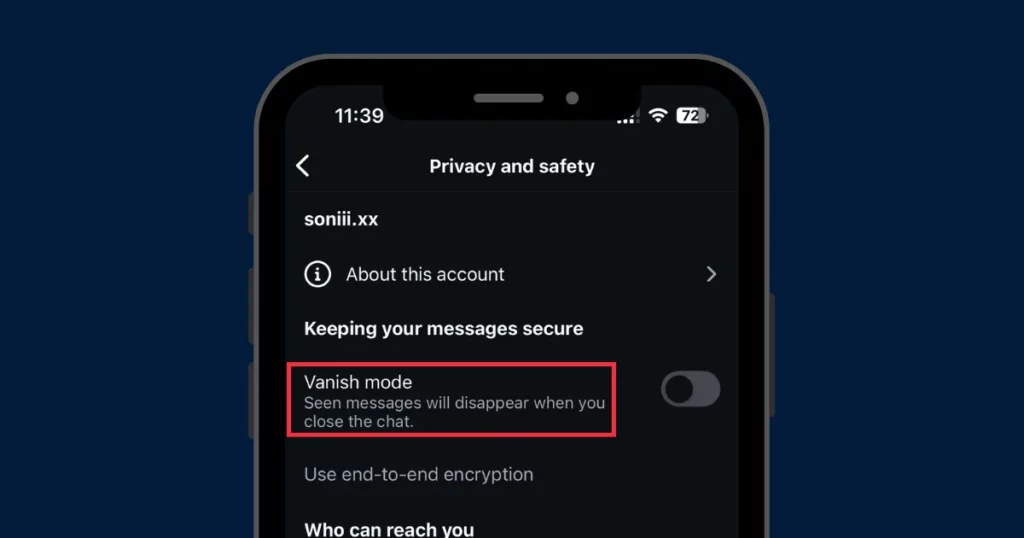
Also, you can turn Off Vanish Mode by swiping up. Simply swipe up from the bottom of the message screen to disable Vanish Mode.
If Vanish Mode is off, swipe up to turn it back on.
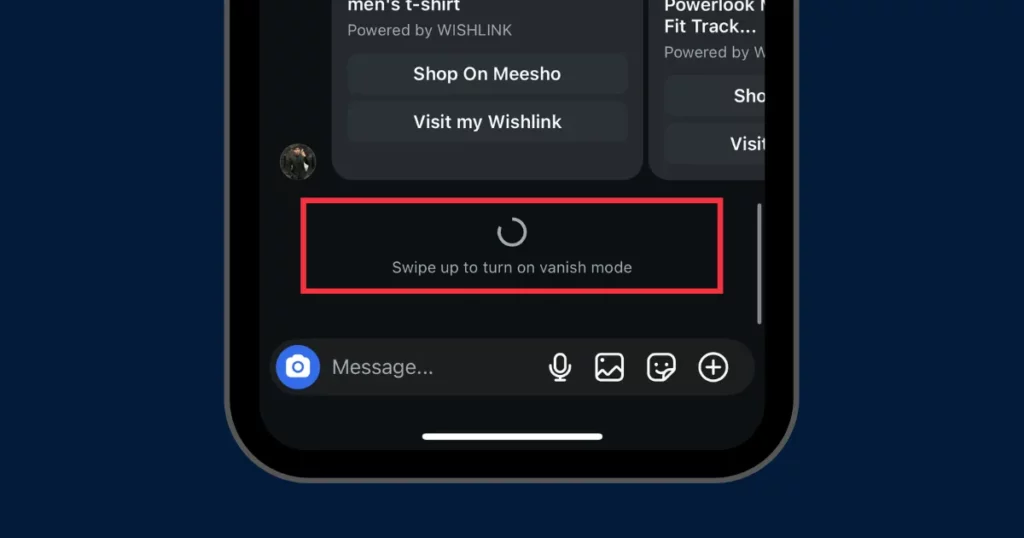
That’s it. We have discussed step by step how to turn vanish mode off on Instagram messages.
How to Turn Off Vanish Mode on Instagram on Computer
You can’t turn off Vanish Mode on Instagram using a computer because it’s mainly made for phones. But you can manage your Instagram messages on the phone app, where you can turn Vanish Mode on or off.
Why Disable the Vanish Mode?
People might want to disable Vanish Mode for a few reasons, like:
- Wanting to Save Chats: Some people prefer keeping your record of the conversations for later.
- Turning It On By Mistake: Vanish Mode can turn on accidentally, and users may want to switch back to normal chat.
- Worry About Privacy: Even though the messages disappear, some users still feel unsure about sharing sensitive info.
When Should I Use the Vanish Mode on Instagram?
Vanish Mode lets you have quick, private chats that disappear after being seen, so no messages are saved in your inbox. It’s great for sharing sensitive info or just having fun with disappearing messages.
Here are some good times to use Vanish Mode:
- Private Chats: Send sensitive info that disappears after being seen.
- Casual Talks: Keep conversations light and temporary.
- Sharing Memes: Send funny stuff without cluttering your inbox.
- Talking to New People: Keep things casual and easy to delete.
- Confidential Info: Keep private chats safe, but be careful in work settings.
The Best Ways to Use Vanish Mode on Instagram
To keep chats safe and easy, follow these tips for using Vanish Mode.
1. Use Vanish Mode for Short Chats
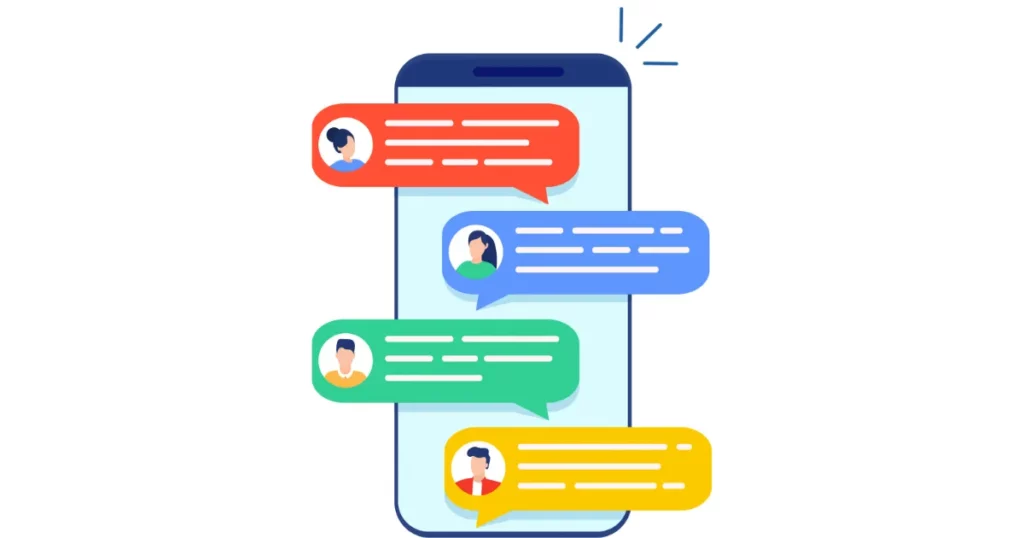
Vanish Mode is for chats that don’t need to be saved, like sharing event details or jokes. But don’t use it for important info, since messages disappear once you leave the chat.
2. Ask First Before Using It
Before using Vanish Mode, tell the other person or make sure they’re okay with it. Some people like to keep chat records, so it’s nice to let them know first. It helps build trust.
3. Respect Privacy
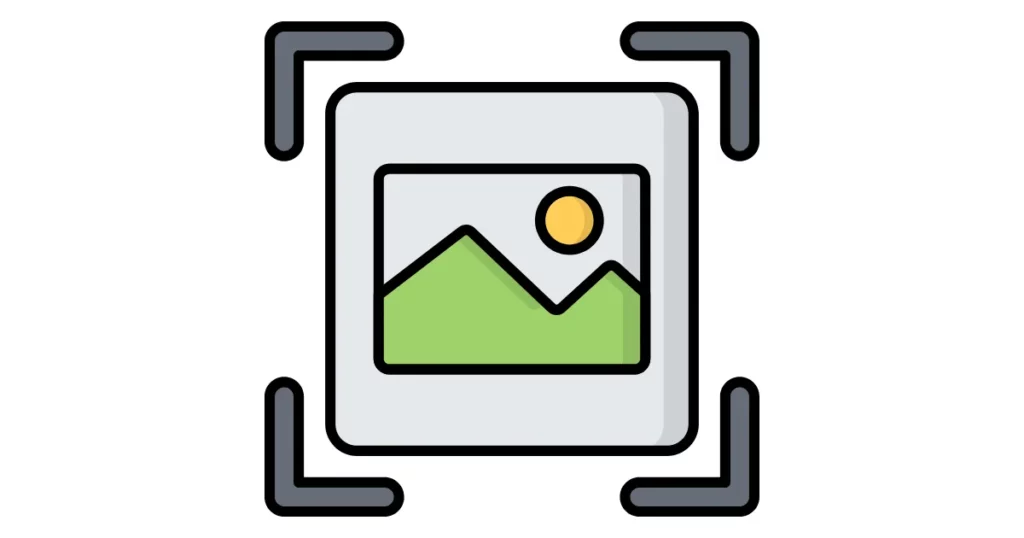
Vanish Mode gives privacy, but be smart. Don’t send anything inappropriate or that you wouldn’t want to be shared. Remember, screenshots or recordings can still happen, so always be respectful.
4. Pay Attention to Screenshot Alerts
Vanish Mode can detect screenshots. If someone takes one, Instagram will let you know. It won’t stop the screenshot, but you’ll be notified.
5. Don’t Use It for Professional Work
Vanish Mode is better for casual chats, not for work or important talks. Messages disappear, so it’s not good for business you might need later. Use regular Instagram messages for professional conversations.
6. Try It Out First
Try Vanish Mode with a friend or in a casual chat first. This helps you get the hang of how it works and how to turn it on or off without losing your messages.
7. Turn It Off When Done
Vanish Mode isn’t needed for every chat. Turn it off if the conversation gets serious to keep important details. You can switch between modes anytime.
Tips for Troubleshooting Instagram Vanish Mode
Here’s how to fix common issues with Instagram’s Vanish Mode:
- Vanish Mode isn’t Showing Up: Update your Instagram app and make sure you’re in a one-on-one chat (not a group).
- Can’t Turn Off Vanish Mode: Swipe up in the chat or go to chat settings and turn it off.
- Vanish Mode Turns On by Itself: Be careful of accidental swipes. Restart the app if needed.
- Messages Won’t Disappear: Both you and the other person must leave the chat for messages to vanish.
- Can’t Use Vanish Mode on Desktop: It’s only available on the mobile app. Use your phone to access it.
Conclusion
Want to chat privately with someone? Use Vanish Mode on Instagram! It keeps your messages secret, and they disappear when you’re done. But if your chat vanishes and you want it back, just swipe up to turn off Vanish Mode.
You can also tweak your privacy settings to keep your messages from disappearing. It’s super easy to turn Vanish Mode on or off—just follow these few quick steps on how to turn off Vanish Mode on Instagram.
Instagram is more than just chatting! Use its cool features like Stories, Reels, and Posts to share fun moments. With AI, you can make your content even more exciting and wow your friends!
If you’re using Vanish Mode to keep your conversations private, it’s also good to know what options you have if messages get deleted unintentionally. Learn more about how to recover deleted Instagram messages to stay on top of your chats.
FAQs
How can I disable Instagram’s Vanish Mode?
on Instagram, to turn off Vanish Mode, and open the conversation where it’s on. Then, swipe up the screen from the bottom. Using this method will exit Vanish Mode, so your messages won’t disappear anymore.
Is it possible to disable Vanish Mode for every chat?
No, you have to turn off Vanish Mode separately for every chat. It’s an Instagram feature you control for each conversation one at a time.
Why am I unable to off Vanish Mode?
If you can’t turn off Vanish Mode on Instagram, update your app first. Also, you can try restarting the phone or erasing the cache.
How can I determine whether someone is in Vanish Mode?
When Vanish Mode is on, the chat screen turns black, and a message will appear saying you’re in Vanish Mode.
Can I get my texts back once I’ve disabled Vanish Mode?
If you turn off Vanish Mode, your messages will be wiped out and can’t be brought back.
How can I return to normal Vanish Mode?
To turn off Vanish Mode and go back to normal chat, just swipe up the chat screen. Also, you can open the chat settings, hit Vanish Mode, and switch it off.
Related Reading: