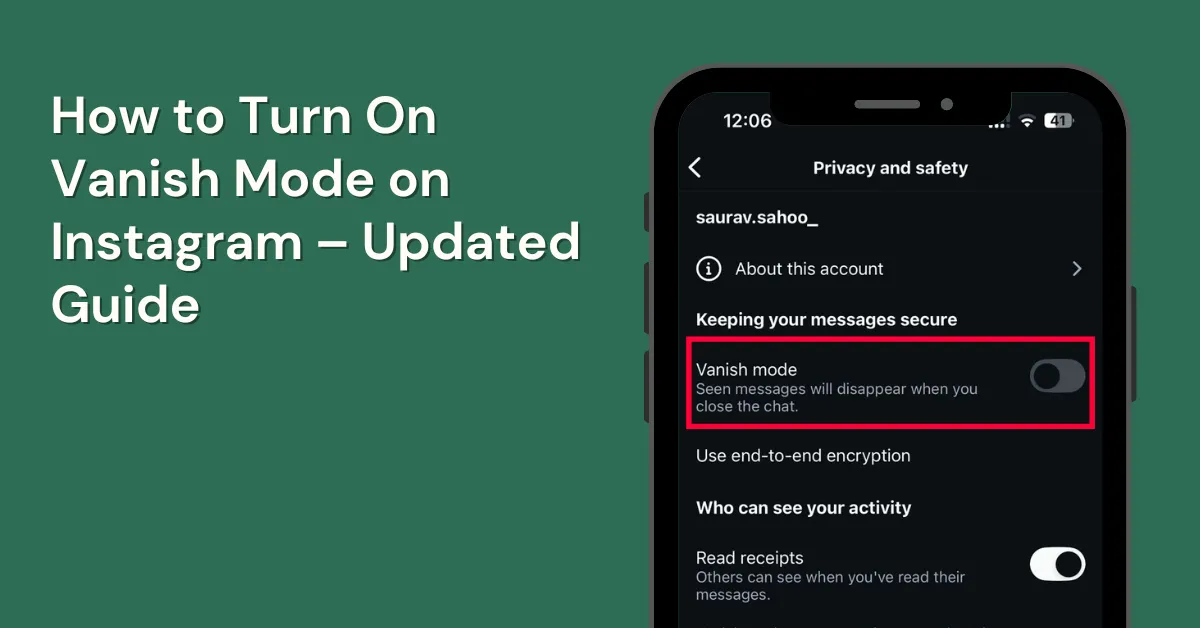Do you wish to get information on how to turn on vanish mode on Instagram? Now you can! With vanish mode, anything you send in a direct message—texts, pictures, or videos—disappears once the other person views it, just like on Snapchat. It’s easy to use and helps keep your chats private.
This guide will show you how to turn on vanish mode on iPhone, Android, and laptop or PC. It will also help you understand how to turn on vanishing mode on Instagram without swiping.
Table of Contents
Key Takeaways
- The other user will know if you send your message in vanish mode. You’ll also see if they send you one.
- If you take a screenshot of a vanish mode message, both of you will get a notification.
- Vanish mode works only in one-on-one chats, not in group chats.
- You can use vanish mode only with people you follow or have recently talked to.
What Is Vanish Mode on Instagram?
Vanish mode on Instagram is a privacy feature that allows messages to disappear once the chat ends or when a participant leaves the conversation. Unlike Snapchat’s auto-delete function, it requires manual activation.
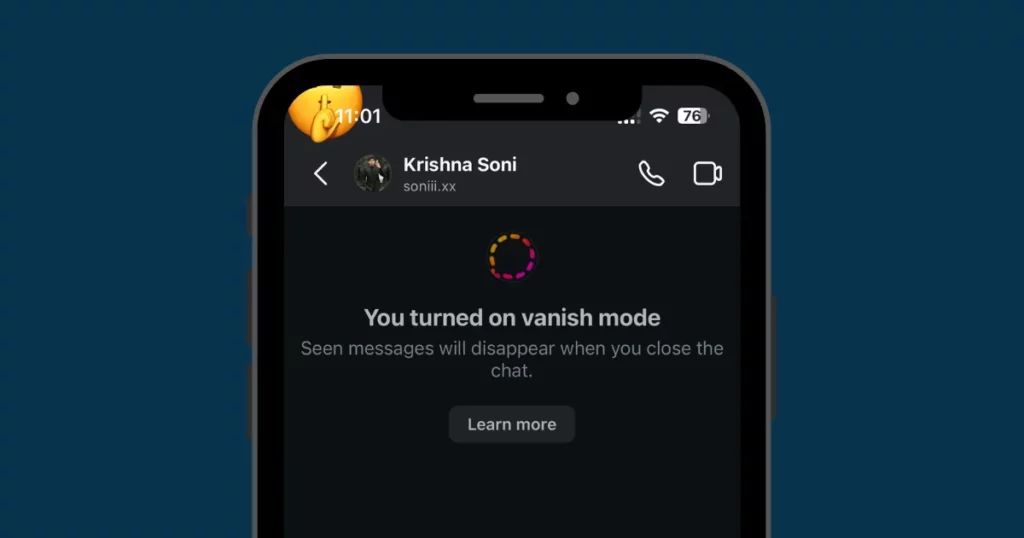
This feature is available only for one-on-one chats, not group conversations. Users can share photos, videos, and other content, which vanish after being viewed and the chat is closed.
How to Turn On Vanish Mode Instagram PC
You cannot use Vanish Mode on Instagram from a computer. This feature is only available on the Instagram app for iPhone and Android devices.
How to Turn On Vanish Mode In Instagram on iPhone & Android
The steps will be the same for both the devices. Learn how to turn on Instagram vanish mode using Instagram on Android & iPhone by following these steps:
Step 1: Launch Instagram
Instagram’s logo features a gradient mix of yellow, pink, purple, and red, with a camera symbol at its center. If you’re not signed in automatically, enter your username & password to access your account.
Step 2: Make sure Messenger Features Are On
To enable vanish mode on Instagram, first, upgrade your inbox from Direct to Messenger features if you haven’t already.
- Tap your profile picture.
- Tap the three-line menu.
- If you notice Update messaging, touch it.
- Hit Update to finish.
- Select the back button, then select the Home symbol to continue using Instagram.
Step 3: Tap the Chat Icon and Open a Chat
Look for the chat bubble icon with a lightning bolt in the top-right corner.
To enable vanish mode, open an existing chat or start a new one by selecting the + icon on Android or the paper-and-pencil icon on iPhone.
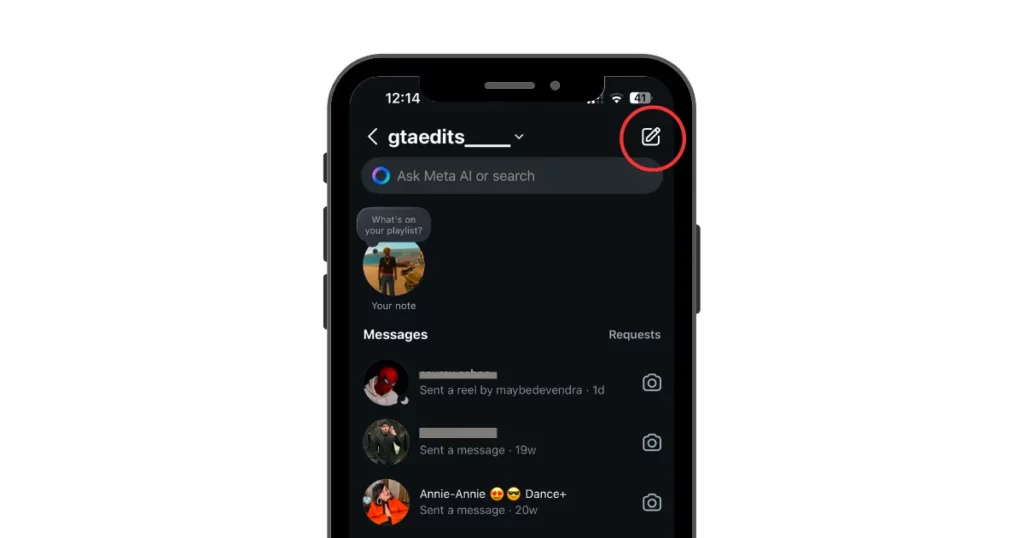
Choose a contact for a private conversation.
Key Restrictions:
- Vanish mode works only in one-on-one chats, not in group conversations.
- It is available only for people you follow or have recently messaged.
Step 4: Swipe Up from the Middle of the Screen
To activate vanish mode in an Instagram chat, swipe up from the center of the screen.
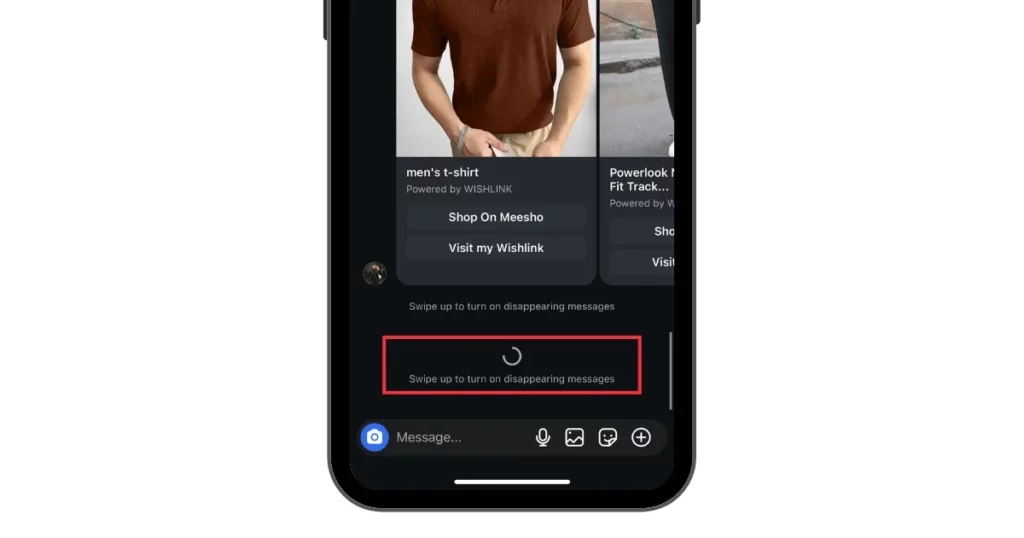
The background will darken, and a notification will confirm that vanish mode is on.
Any messages, photos, or videos sent will automatically disappear after being viewed or when the chat is closed. To turn it off, repeat the same swipe-up gesture in the chat.
How to Turn On Vanish Mode on Instagram Without Swiping
Here is a step-by-step guide on how to turn on Vanish Mode on Instagram without swiping.
1. Open the Instagram app.
2. Tap the message icon.
3. Open a chat or start a new one (+ icon).
4. Tap the person’s name at the top.
5. Go to Privacy and Safety settings.
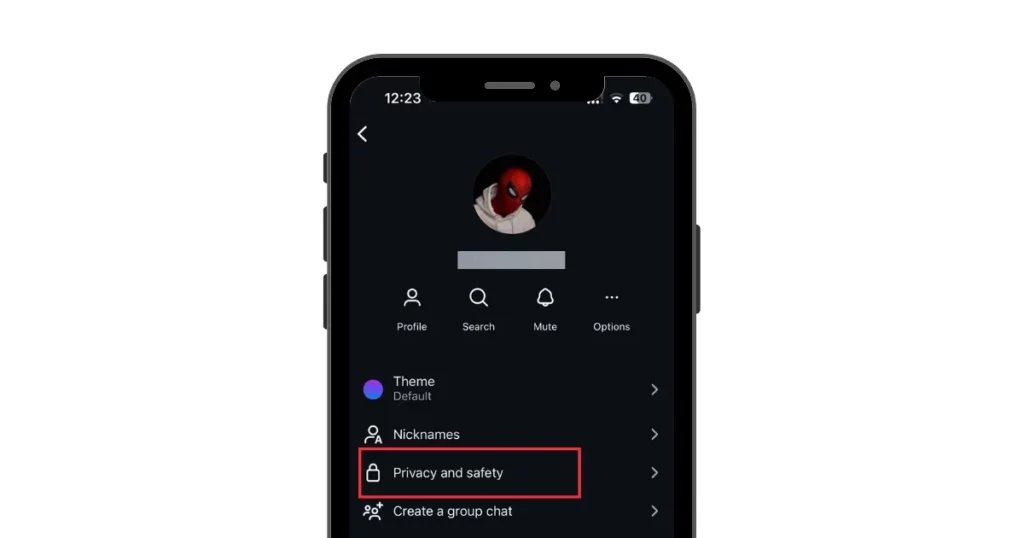
6. Turn on Vanish Mode.
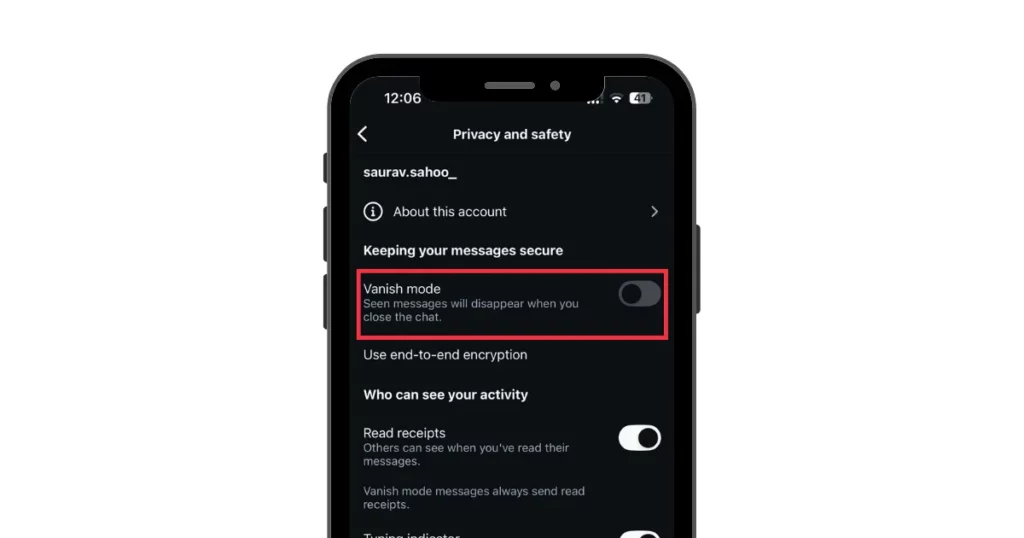
That’s it. You have learned how to turn on vanish mode on Instagram in detail. Now let’s discuss how to turn off vanish mode on Instagram.
How to Turn Off Vanish Mode on Instagram
Turn off Vanish mode on Instagram in two steps:
- Open the Chat – Go to the chat where Vanish mode is on.
- Swipe Up – Tap, hold, and swipe up until it turns off.
That’s it! Your chat is back to normal.
What Advantages Does Instagram’s Vanish Mode Offer?
Vanish mode ensures private one-on-one conversations between your clients and their potential collaborators or followers, fostering a sense of trust.
Trust plays a key role in boosting engagement, as people interact more with content from those they know and rely on.
1. Enhanced Data Security
Since Instagram doesn’t store Vanish Mode chats on its servers, the risk of personal data exposure in a breach is significantly reduced.
2. Increased Privacy Control
Vanish Mode ensures messages disappear after they’re seen, preventing unauthorized sharing. Plus, Instagram alerts users if someone takes a screenshot, offering an extra layer of security.
3. Protection for Sensitive Conversations
For those who share Instagram account access, Vanish Mode keeps confidential discussions private by automatically erasing messages, minimizing the risk of leaks.
Vanish Mode vs Unsend Messages on Instagram
Instagram’s Unsend option lets you manually delete individual messages by pressing and holding them and then selecting Unsend. However, recipients are notified when a message is removed.
Vanish Mode, on the other hand, clears entire conversations automatically once the chat is closed. Unlike unsent messages, these disappear without leaving any notification or trace.
If you want messages to vanish effortlessly without manual deletion or alerts, Vanish Mode is the better choice.
Important Points to Keep In Mind When Using Instagram’s Vanish Mode
A few points that should be kept in mind when using Instagram’s Vanish Mode for the first time.
- Messages disappear, but people can screenshot or remember them. Be careful.
- Not every chat needs to vanish. Keep important talks in regular DMs.
- Messages vanish fast, so avoid misunderstandings.
- Don’t surprise people with disappearing messages—let them know first.
- Instagram changes features, so keep up.
- Send messages when both people are online.
- Don’t overuse Vanish Mode; keep chats meaningful.
- You can’t edit or get messages back.
- If a message disappears, don’t bring it up later.
- Instagram notifies the other person, and it’s a trust-breaker.
- Vanishing messages don’t mean you can be rude.
- Shorter messages are easier to remember.
- If the chat gets awkward, switch back to regular DMs.
Conclusion
Vanish Mode on Instagram lets you send private messages that vanish once the other person reads them. The best part? If somebody takes a screenshot, you’ll get a notification!
The app also gives you more control over the posts and who can interact with you. You can choose who views your Instagram profile, and posts, and use blocking or reporting tools to keep unwanted people away.
FAQs
Why can’t you turn on Instagram Vanish mode?
If you can’t turn on Vanish Mode on Instagram, it could be because your app is outdated, your device doesn’t support it, there’s a bug, your account settings block it, or your internet is slow. To fix it, try closing and reopening the app, checking your internet, or clearing the app’s cache. Also, make sure the person you’re messaging has accepted your request.
How do I turn on ghost mode on Instagram?
To activate Ghost mode on Instagram, open the app and go to your profile. Tap the three lines at the top, then select Settings and Privacy. Next, go to Messages and Story Replies and tap Show activity status. Turn it off, and you’ll be invisible online.
Is it possible to accidentally activate Instagram’s vanish mode?
If you accidentally swipe up in a chat, you may end up turning on Vanish Mode on Instagram It’s easy to do by mistake. If someone uses Vanish Mode a lot, the chat might open in that mode automatically.
Can you accidentally turn on Instagram vanish mode?
Yes, you can turn on Vanish Mode by mistake. Just swipe up in a chat, and it starts. This can happen while scrolling or tapping around. Once it’s on, the screen goes dark. Messages vanish after they are seen. To turn it off, swipe up again or use the toggle in chat settings.
Why am I seeing vanish mode on Instagram?
You see Vanish Mode on Instagram because it keeps chats private. Messages, photos, and videos disappear after they’re seen or when you close the chat. It’s made for quick, personal talks. No trace is left behind.
Related Reading: