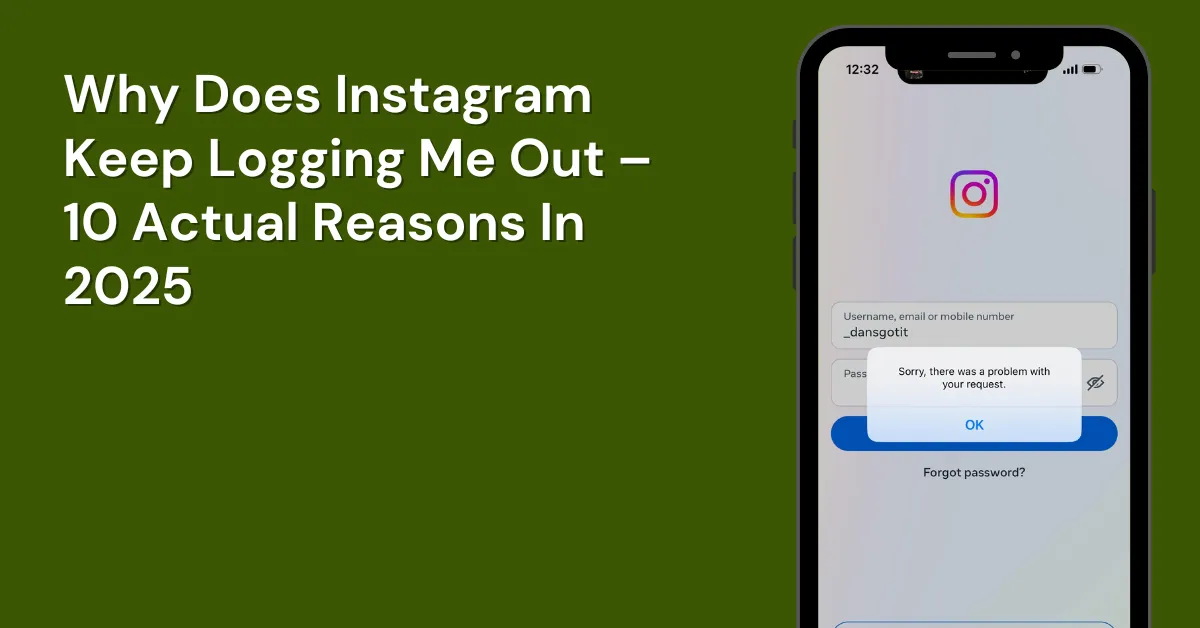Instagram is a popular social media app where millions of people share stories, photos, and videos every day. But sometimes, users face an annoying issue. For example, users keep questioning “Why does Instagram keep logging me out, even while using it?”
This problem can happen for several reasons, such as temporary bugs in the app, using multiple accounts on one device, or suspicious activity on your account.
To fix this, you can try clearing the app’s cache, updating it to the latest version, or changing your password. If the issue continues, it’s a good idea to contact Instagram’s support team for help. Let’s dive into the details.
Table of Contents
Why Does Instagram Randomly Log You Out?
Many people have trouble staying logged into their Instagram accounts. This issue can happen on iPhones, Android devices, tablets, and computers, regardless of the app version. You might find yourself logged out unexpectedly while browsing, posting, or even just opening the app.
Instagram might log you out for several reasons:
- Security Measures
- Cache Problems
- App Bugs
- Using VPNs
- Using Bots
- Weak Internet Connection
- Account Hacking Attempts
- Outdated App Version
- Multiple Logins
- Policy Violations
10 Reasons Why Does Instagram Keep Logging Me Out
Why does Instagram keep logging me out for suspicious activity? Here are the reasons:
1. Security Measures
Instagram has security features to protect your account from unauthorized access. If it notices unusual activity, like logging in from different places or devices, it might log you out to keep your account safe. This is why you might sometimes get logged out unexpectedly.
2. Cache Problems
Sometimes, Instagram saves temporary files on your device to help the app run faster. However, if these files become old or damaged, they can cause problems like logging you out repeatedly. To fix this, it’s a good idea to clear Instagram’s cache and cookies regularly.
For Android users:
- Open your device’s Settings.
- Tap on Apps or Applications.
- Find and select Instagram.
- Tap on Storage.
- Press Clear Cache.
For iPhone users:
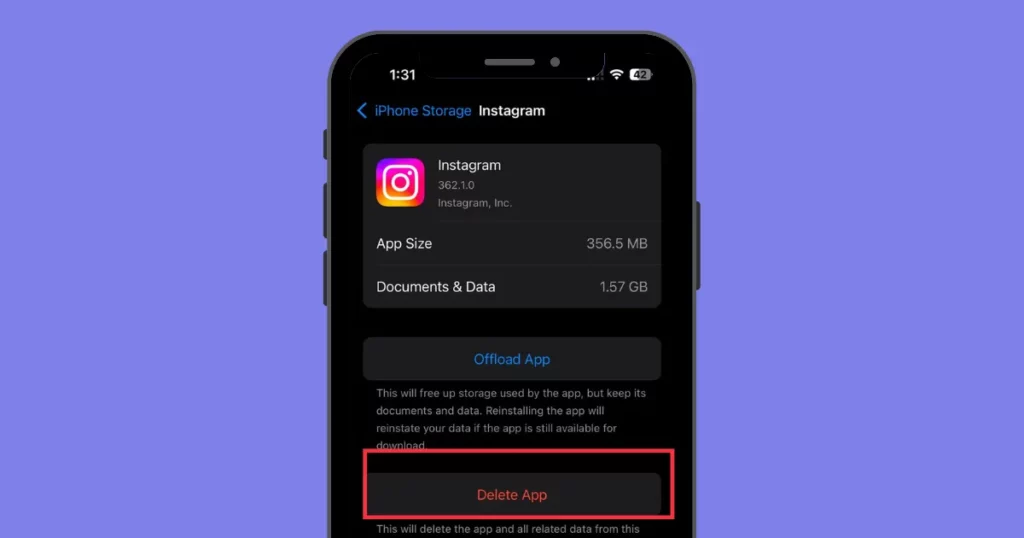
- Open Settings.
- Go to General.
- Tap on iPhone Storage.
- Find and select Instagram.
- Tap Delete App to remove it.
- Visit the App Store to reinstall Instagram.
3. App Bugs
Sometimes, Instagram may log you out unexpectedly due to bugs or glitches. This can happen if the app isn’t updated or if there’s a problem with Instagram’s servers. Try reinstalling or upgrading the app to resolve this. If the issue continues, it might be a more serious problem that Instagram’s technical team needs to address.
4. Using VPNs
Using VPNs can be helpful, but they might also cause problems with Instagram logging you out. Instagram gets suspicious if your account logs in from different IP addresses often. While you might not have issues at first, if your account keeps showing up with different IP addresses frequently, Instagram might flag your account and log you out.
If you can, try not to change your IP address using a VPN. Turn off your VPN and log in to your account without it to see if you can access it now.
5. Using Bots
Instagram doesn’t like it when people use automated programs, called bots, to interact on its platform. To make sure you’re a real person and not a bot, Instagram might log you out or ask you to prove you’re human.
The solution is to avoid actions that look like bot behavior, such as liking too many posts too quickly, following many accounts in a short time, or posting lots of comments rapidly.
6. Weak Internet Connection
If your internet connection isn’t strong or stable, you might face problems using Instagram, like getting logged out.
Ensure your internet connection is reliable. If you’re using mobile data, try switching to WiFi, or if you’re on WiFi, consider using mobile data.
7. Account Hacking Attempts
If Instagram notices something unusual with your account, like someone else trying to access it, it will log you out to protect your information. You might receive a notification saying your profile was hacked, or you might see strange logins. Instagram may also alert you that your account was accessed from an unknown device and ask you to change your password for security. If you notice anything odd, change your password, turn on two-factor authentication, and check your account’s security to prevent future hacks.
8. Outdated App Version
Your Instagram app might be old, which can cause you to be logged out. This happens because Instagram often releases updates to fix bugs and improve the app.
Update your Instagram app to log back in. If that doesn’t work, try uninstalling and reinstalling the app. This will clear any saved data and get you the latest version.
9. Multiple Logins
Logging into Instagram from other devices or locations can trigger automatic logouts. This might make Instagram’s system think there’s a security problem, especially if your account logs in from various IP addresses or places. This is a security concern if your account is accessed from different IP addresses or locations.
10. Policy Violations
If you break Instagram’s rules—like posting inappropriate content, spamming, or acting unethically—your account might be temporarily locked or logged out. Sometimes, you’ll see a message asking you to log in again after agreeing to the terms of service. Repeated violations can lead to longer consequences, such as permanent account suspension. To avoid these issues, make sure you follow Instagram’s policies so you don’t lose access to your account.
Fix the Issues on Why Does Instagram Keep Logging Me Out
If your Instagram keeps logging you out, don’t worry—there are simple steps you can take to fix it. Here’s how:
1. Reinstall the Instagram App
If clearing the app’s cache and cookies doesn’t fix the problem, try reinstalling the app. Sometimes, apps can have bugs or glitches due to improper updates or installations. Reinstalling can help by providing a fresh version of the app without these issues.
For iPhone:
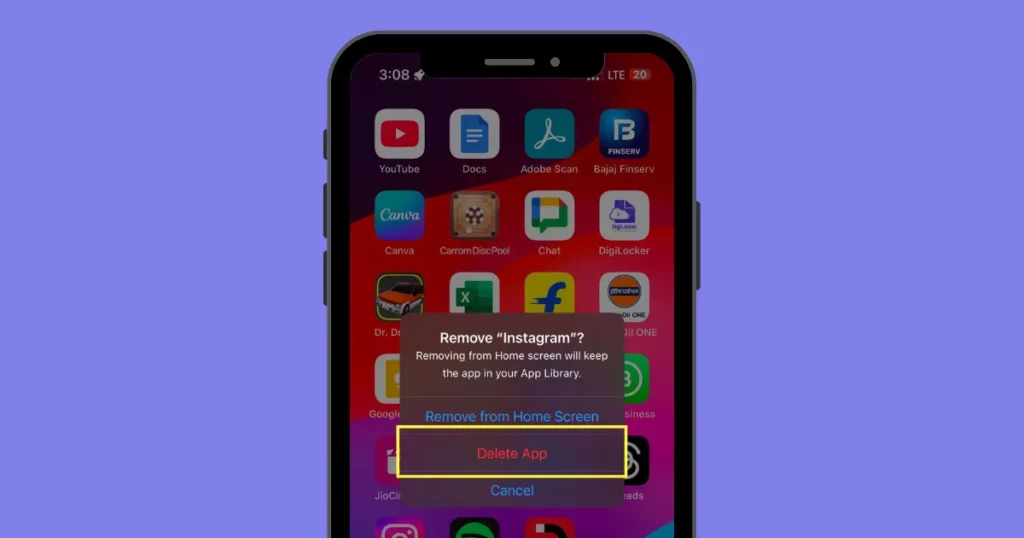
- Hold down the symbol for the Instagram app.
- Click “Delete App” after tapping “Remove App.”
- Reinstall Instagram after opening the App Store.
For Android:
- Go to Settings > Apps > Instagram.
- Tap “Uninstall” and confirm.
- Open the Google Play Store, find Instagram, and reinstall the app.
2. Log Out of Other Devices
You can use Instagram on multiple devices, like your iPhone, iPad, or computer. However, if Instagram notices your account being accessed from unfamiliar devices, it might log you out for security reasons.
Check out the devices that are signed into your account:
On your phone:
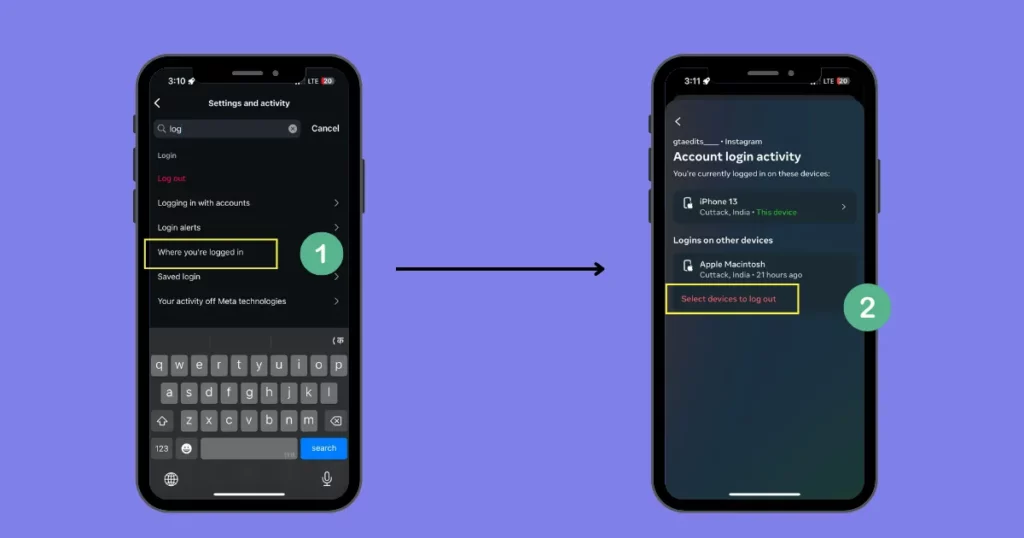
- Open Instagram and touch profile icon.
- Tap the three lines.
- Select “Where you’re logged in“.
- You’ll see a list of devices and locations where your account is logged in.
- If you notice any unfamiliar devices, tap the three dots next to them and hit “Select devices to log out.”
On your computer:
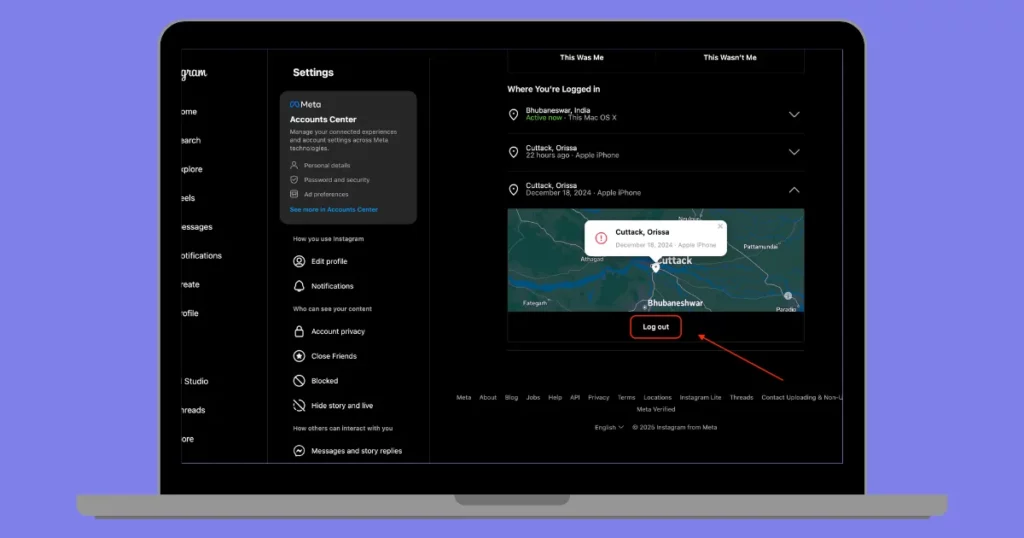
- Go to Instagram.com and log in.
- Hit Profile icon and touch Setting.
- Click “Login Activity” on the left.
- You’ll see a list of devices and locations where your account is logged in.
- If you see any unfamiliar devices, click the down arrow next to them and select “Log Out.”
3. Restart Your Phone or Computer
Restart your phone or computer. It can fix many problems, like Instagram logging you out.
4. Change Your Password
If you’re being logged out of Instagram, it might be because someone else is trying to access your account. Instagram’s security features automatically log out all sessions when there’s an attempt to log in without authorization.
To protect your account, change Your Password:
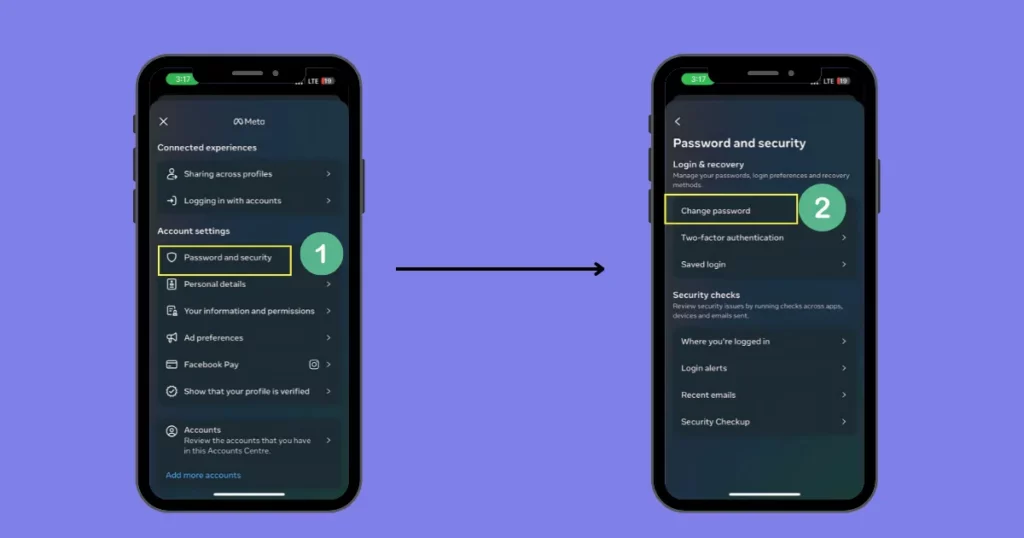
- Hit the profile icon and touch the three-line.
- Tap “Account Centre“.
- After selecting “Password and Security,” opt for “Change Password.”
- Double-enter your new password after entering your old one.
- The session that was used to change the password will remain active.
5. Turn Off Background App Refresh
Background App Refresh allows apps like Instagram to update content in the background, which can sometimes cause automatic logouts. To prevent this:
- Tap the gear icon on your home screen.
- Scroll down and tap “General.”
- Tap on “Background App Refresh.”
- Find Instagram in the list and toggle it off.
6. Clear Cache and Cookies
Instagram logs you out because of old or broken data on your device. Here’s how to fix it:
On Android:
- Navigate to Instagram > Storage under Settings > Apps.
- Tap “Clear Cache” to remove temporary files without losing your login or photos.
- If that doesn’t work, tap “Clear Data” to log out and restart the app.
On iPhone:
- Uninstall and reinstall Instagram to clear the cache.
- To uninstall, press and hold the app icon, then tap “Delete App” and reinstall from the App Store.
7. Check if Instagram’s Server is Down
Sometimes, the problem isn’t with your device, but with Instagram’s servers. To check if others are having the same issue, you can:
- Visit DownDetector to see if there’s an outage.
8. Turn Off VPN
If you’re using a VPN, Instagram might think your login is suspicious because your location keeps changing. Try turning off the VPN to make it easier to use Instagram.
9. Disable Third-Party Apps
External apps might slow down or cause your Instagram to crash. Uninstalling them can help fix the issue and keep Instagram running smoothly and safely.
Why Does Instagram Randomly Log Me Out?
Instagram can log you out randomly for a few reasons:
- System Problems: Sometimes Instagram has server issues or maintenance, causing random logouts.
- Suspicious Logins: If Instagram detects logins from unknown devices or places, it will log you out for security.
What Can You Do to Stop Instagram From Frequently Logging You Out?
If you’re still having problems, try these tips:
- Enable Two-Factor Authentication (2FA): This adds extra security to your account and helps prevent automatic logouts.
- Check for Account Hacking: Look at your Instagram security settings for suspicious logins. If you find any, log out and change your password.
- Update Instagram: Make sure you’re using the latest version, as updates can fix issues that might cause you to log out or cause bugs.
How Can I Avoid Instagram Logout Problems in the Future?
To avoid future logout issues:
- Log Out of Unused Devices: Regularly check and log out of devices you don’t use anymore.
- Avoid Public Networks: Don’t log in from public Wi-Fi; use secure networks to stay safe.
Conclusion
We have answered the question “Why does Instagram keep logging me out.”
Instagram logs you out for many reasons, like security issues, app bugs, or using multiple accounts.
One common reason could be that Instagram restricts certain activity on your account, which may result in errors such as frequent logouts. You must fix the Restrict Certain Activity Instagram error.
But by following these tips, like clearing your cache, updating the app, or using two-factor authentication, you can reduce logouts and enjoy Instagram smoothly.
FAQs
Why does Instagram keep logging me out when i close the app?
Instagram might log you out when you close the app because of things like using an old version of the app, having a weak internet connection, or security measures triggered by unusual login attempts. To fix this, try updating the app to the recent version and clearing its cache.
How can I prevent Instagram from signing me in automatically?
To stop Instagram from auto-logging you in, go to Settings, then Privacy & Security. Turn off Saved Login Info.
Why does Instagram continually requesting that I sign in again?
Instagram might ask you to sign in again because you changed your password, have too many accounts logged in, there were suspicious login attempts, or you’re using an old app. A weak internet connection can also cause this.
Related Reading: